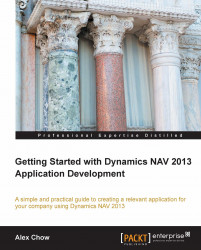Overview of this book
So, your company has made the wise decision to use Dynamics NAV as its main business software for all its enterprise resource planning. Dive in and learn the ins and outs of the software from a development standpoint and unlock the software's full potential.The book will walk you through creating an application from start to finish. Once you know how to create a working application that users can access, you will have the knowledge and the resources needed to create other applications based on the tutorials covered in this guide.You will start by obtaining a free trial version of Dynamics NAV and then be introduced to the world of analyzing and deriving user problems into a requirements list. Finally, you will be shown how to use the software to knock out these requirements.
You will learn everything you need in order to begin creating your own applications, from translating the user's requirements to creating and modifying your system applications. Use Dynamics NAV's capability to create an application and address the user's needs, while also learning best practices and simple solutions.
"Getting Started with Dynamics NAV 2013 Application Development" will help you on your way to becoming a great developer!