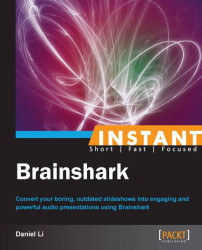Occasionally, slide animations do not perfectly align with the audio recorded. This recipe will briefly look into how to re-sync audio to ensure appropriate performances.
This section will show a step-by-step process on how to sync slide animations with Brainshark:
Press the My Content button on the navigation bar.

Press the Edit Presentation link on the action panel, located on the right-hand side.

Under Manage Audio, select Record audio.

Select whether or not you'd like to record using microphone or phone.
Click on the Record button and then click on the Next On-click Animation button to trigger the next animation. The counter underneath the button will indicate the of animations left in the slide.

Don't forget to add a pause at the end of your audio to ensure a smooth transition into the next slide.
Brainshark presentations are designed to play for fixed amounts of time, without user input. As such, it's important to realize that your recorded audio represents the slides' lifetime during the presentation. Ensuring you sync your voice with animations and include pauses will lead to more comprehensible presentations for your audience and better engagement, allowing better sales over time.
Sometimes, you may find that a slide does not actually need audio. This may be true in cases where you wish to quickly display a graphic or document that requires no commentary.
The following steps will illustrate how to remove audio from your slides:
Note
Deleted audio cannot be retrieved through Brainshark's support channels or otherwise. Please make sure that you are positive about deleting audio when you follow the given steps.
In the left panel, select Manage slides.

Click on the Audio button on the slide that should have its audio deleted.

Select Delete in the dropdown that pops up.