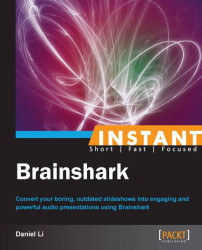One of Brainshark's premiere features is the ability to include Web URL slides for dynamic content. This section will cover how to fully utilize URL slide functionality.
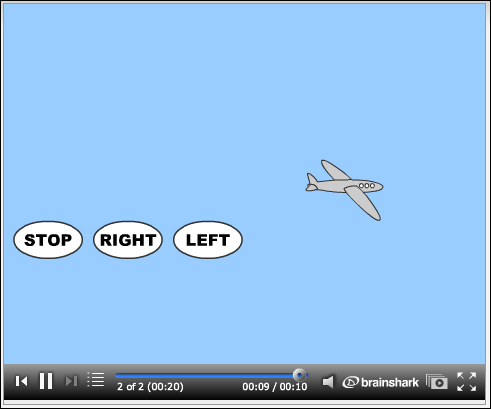
An example of a Shockwave Flash (SWF) URL slide with an airplane animation
The steps to add URL slides are as follows:
Hover over the Add Slides link in the What Can I Do Now? menu and select the URL Slide option.
Ensure that your website link is working and available to the public. Take the URL of the link and place it in the Web URL textbox. Make sure to include the protocol in front of the URL (http://) and assign it a title.

Press the Save button.
Test your presentation. If you have scrollbar(s) on the webpage and wish to get rid of them, ensure that the dimensions of your webpage are less than or equal to 480 pixels of width and 360 pixels of height.
Web URL slides allow you to edit the contents of your presentations fly by changing your website instead of all your presentations. An example of this is if you have seven presentations all referencing the same pricing information; rather than editing all seven presentations when your pricing changes, you can use web slides and link them to your website. Then, you only need to change the information on your website to update the respective presentations.