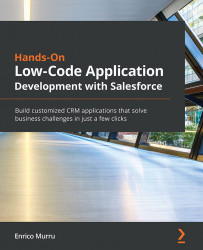Configuring Search Layouts
One more layout option is the Search Layouts configuration, which states which fields should be shown when searching for a specific object.
To configure these fields, go to the object's setup page and select Search Layouts; then select Default Layout or a specific profile layout to set up the fields to be displayed.
In the following example, we select Default Layout with Override the search result column customizations for all users as we want all user-defined layouts to be reset with this one:
Figure 12.32 – Search layouts configuration
Refresh your tab and simply search for a record (for example, by the content of one of its text fields) using a global search:
Figure 12.33 – Search results displaying selected fields
The results are displayed using the fields configured on the Search Results layout.
Let's close the chapter with a quick guide on how to configure list views...