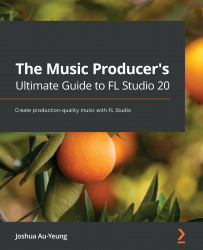Creating instruments with DirectWave
DirectWave is a native FL Studio plugin sampler. Among other things, it allows you to take any single audio sample and generate additional pitches for the sound. Let's create instruments with DirectWave:
- Add the DirectWave plugin to the Channel Rack.
- Locate an audio sample you'd like to convert into an instrument. This works best with one-shot samples or sampled instruments. You can find a list of samples and instruments intended for use in DirectWave in the browser under the Packs folder.
- Drag the sample or sampled instrument into DirectWave in the Channel Rack, as shown in the following screenshot:
Figure 10.11 – Gross Beat sequencer
If you want to quickly swap out one sample for another, you can do so by clicking on the sample in the browser with the scroll button on your mouse.
Once the sample or sampled instrument has been dragged in, DirectWave will open, as shown in the following...