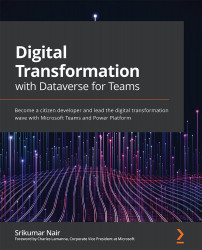Summary
In this chapter, we have seen different aspects of PVA, such as how to author a chatbot using topics as building blocks. We also saw how commonly used topics, such as greetings, which are provided out of the box, help us to get natural conversations going with the bot. We learned how within each topic, you can ask a question with multiple choices for users to respond, how to trigger a preconfigured action using Power Automate flows, how to create and use variables, and how to leverage out-of-the-box system variables such as UserDisplayName. We also saw how variables can be leveraged to pass values from the PVA bot to Power Automate flows and capture the response from the flow execution back into the PVA bot. We built a bot that helped us to automate repeatable actions, such as sending a summary or tasks such as informing the manager of an employee who needs attention, as well as answering questions such as the number of employees who need attention that day. Using the example...