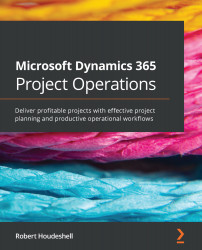Submitting and recalling time and expenses
Submitting time and expenses is almost identical in terms of process. It begins with a completed time or expense entry, as shown in the following figure:
Figure 9.15 – Submitting time for approval
Two significant elements to submitting time are the record selector on the left side of each row (highlighted in Figure 9.15) and the Submit button (also highlighted). With the record selected, you can submit one of, a variety of, or all of the records on the page. When you do, Entry Status will change to Submitted.
After this point, the project manager will be responsible for approvals and further processing. You now know how to submit the time and expenses for approval as well.
If, at some point, you wish to recall your timecard (meaning that you made a mistake that you wish to correct after submission), this is performed with a similar process to what you used to submit a time entry. Select the record you...