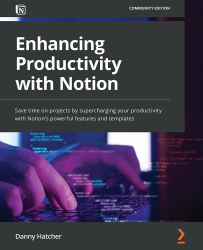The basic and inline block options
In this section, you will learn what all the basic blocks in Notion are and how they can be used to create various pages for sharing and storing information. Knowledge of each of these blocks not only helps to reduce the page size and page number, but it also creates an aesthetic that is pleasant to work in.
Understanding block uses can also allow other team members, or collaborators, to create pages to their liking, giving some individual personality to their work environment.
Note
You can only add a block to a page or a page to a database, but you cannot do so for a database page. If the page has a database in its full width with no option to add a block underneath, it is a database page. You can check this by looking at the upper-right three-dot menu and searching for a database lock. If one is present, then it is a database page.
To insert a block onto a page, you can either click on the + option next to an existing block or push...