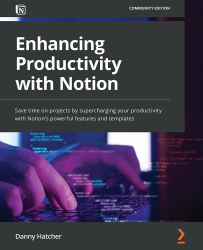The fundamental database views
In this section, you will learn about the Table database view functions with calculations and the main views that you will see alongside the List views. This is important as the Table view is often the best view for maintenance of data, and it helps you see the most information on your screen at once, whereas the List view is great for seeing important information without overload.
Note
Every database view can be full-page or inline, both with unique differences, but all the information stored in the database is added and removed in each instance. This means that if you add something to an inline-linked view of a database, it will be added to every instance of that database.
You can create a Table database view by typing /table into a textbox and selecting Table - Inline for an inline view and Table - Full page for a full-page view. This will create a first instance of the database. The following screenshot shows the drop-down menu, which will...