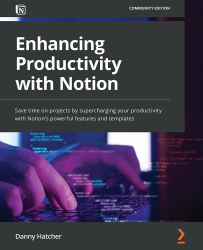The Calendar database view
In this section, we will go over the Calendar database view and how it can help for planning, viewing, and adding information in the date property. This database view does have some limitations when moving across devices, but it can be very powerful when using the Auto-add feature.
The first thing to be aware of when using the Calendar view is the full-page view, which can be accessed by clicking the arrow shown in the following screenshot:
Figure 6.22: The expand arrow button to access a full-page database view from an inline database view
When you scroll down the page, it will keep moving forward into future dates, whereas if you want to visit previous dates, you need to push the backdate arrow button located next to the Today button, which jumps you to the current date, as shown in the following screenshot:
Figure 6.23: The backdate arrow is highlighted next to the Today button
As with the previous...