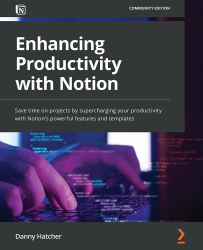How to use the relation property
In this section, you will learn how to create, alter, and use the relation property in any database. This property is the only way to access other database information from the Property menu and is also required if you want to use the rollup property, which is used for calculations. This property can be a great way to show information in multiple database views, also allowing quick page navigation.
Note
In this section, the images will be in the table database view, but the property is applicable across the view types and linked views.
Let us see how we can use the relation property:
- Once you have created a database, you can add a relation property, but before Notion creates the property, it will take you to an additional window that asks you to select a database, as shown in Figure 7.1:
Figure 7.1 – Relation property window to select a database
- When you click on the Select a database dropdown...