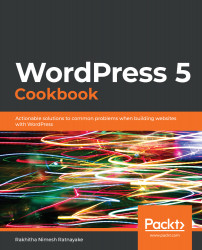Once a site is up and running, you will have to monitor and maintain it on a regular basis. The common tasks in maintenance include upgrading WordPress core, plugins, and themes, as well as adding new features and fixing issues. Executing these tasks while the site is live can cause problems for those using the site while these tasks are running. Therefore, it's recommended to put the site into maintenance mode and block access to a certain part of the site or the whole site. We discussed the default WordPress maintenance mode in Chapter 10, Troubleshooting WordPress, in the Resolving conflicts in maintenance mode recipe. However, we need a better design and user-friendly message in maintenance mode rather than displaying the default message on a plain white screen with a small font size.
There are several plugins that allow us to put the site...