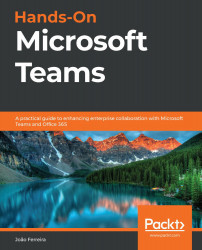Managing personal apps
Personal apps were designed to boost your productivity, and they will always display content that is tailored to you. Personal apps can be launched from the vertical menu, and they can be configured by you or by the admin to better suit your needs.
The amount of space on the app bar is limited, and if there is no space to display all your apps, they will be shown in a submenu that is revealed when you click on the three dots, as shown in the following screenshot:
Figure 6.18: Personal apps
Let's take a look at what each of these mean:
- The app bar showing the pinned apps and the … to open the More apps menu.
- All the personal apps that are not visible in the app bar are shown in this menu.
- A group with all the pinned apps that are not displayed in the app bar due to the lack of space.
- A group of all the unpinned personal apps that you have available.
Pro tip
Personal apps can be displayed with two different...