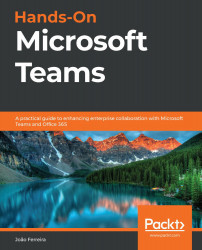Uninstalling apps from Microsoft Teams
On Microsoft Teams, you will find different ways of uninstalling an app depending on its type. In this section, all the removal processes are detailed, so you can remove apps if you are no longer using them.
Apps that are installed in a team need to be uninstalled from the team directly. This process applies to tabs, connectors, bots, and messaging. To remove one these apps, do the following:
- Open the team where the app is installed.
- Click on the … next to the name of the team to open the context menu.
- In the context menu, click on Manage team.
- Click on the Apps tab.
- Look for the app in the list and click on the trash can icon:
Figure 6.29: Uninstalling an app from a team
- In the confirmation popup, click on Uninstall.
Personal apps need to be uninstalled by you directly from the app bar where the app is accessible from. To do this, perform the following steps:
- Locate the app you want to remove...