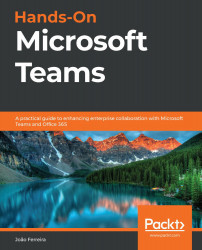Using App Studio to integrate SharePoint and Microsoft Teams
As we have seen, building personal apps using Microsoft Teams is a really simple process, but if you want to build your own app using SharePoint there are a few things that you will have to take care of.
If you create the app using SharePoint pages just using the URL you copied from the browser, you will end up with an app that will only work on the web version of Microsoft Teams. On the desktop and mobile clients, the user will end up on a blank page without the option to sign in to SharePoint.
To overcome this limitation, it is necessary to use a hidden authentication page hosted in SharePoint:
- Open App Studio and create or edit an existing app.
- When creating the tabs, modify the Content URL to the following format:https://handsonsp.sharepoint.com/_layouts/15/teamslogon.aspx?spfx=true&dest=/sites/projects/SitePages/It’s-all-about-communication.aspx.
- The link to the actual page is added...