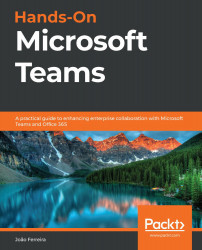Creating a bot using Power Virtual Agents
Microsoft has different tools that allow you to rapidly create bots without writing code. We looked at QnA Maker in the previous section. Now we will have a look at Power Virtual Agents.
Note: Power Virtual Agents licensing
Power Virtual Agents is not included in Microsoft 365 plans – it requires a separate license for it to work. More information about prices can be found on the Power Virtual Agents website at https://powervirtualagents.microsoft.com/.
To get started with Power Virtual Agents, do the following:
- Open the sign-in page: https://powervirtualagents.microsoft.com.
- Sign in if you already have a license or start a trial by clicking on Sign up free or Start free:

Figure 9.22: Sign in to Power Virtual Agents
- On the Create a new bot popup, give your bot a name:
Figure 9.23: Create a new bot
- Click on Create and wait a few seconds for the process to finish. Once it’s created, you will enter...