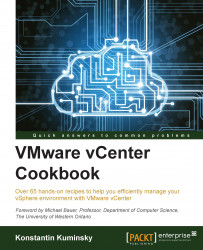There is a way to manage more than one vCenter Server from the same vCenter client. This is accomplished by using Linked Mode groups. Linked Mode group is a group of vCenter Servers that allows managing other members by connecting to any one of them.
This feature is available only in vCenter Server Standard edition and cannot be used with vCenter Server Appliance (vCSA).
The main requirement is that all group members must run the same version of vCenter. Other requirements are as follows:
Members must belong to the same Active Directory domain or different domains that have two-way trust relationships with each other.
DNS has to be operational for Linked Mode groups to work properly.
vCenter must be licensed or in evaluation mode.
The domain account is the local administrator on both vCenter Servers—the one that is being joined to the group and the target server.
To be able to manage additional vCenter Servers, they need to be joined to the Linked Mode group.
The vCenter Server can be joined to a group either during installation or any time after. The Linked Mode group is created when the first member is being joined to a group that doesn't exist.
To join the running vCenter Server to the existing Linked Mode group, follow the ensuing steps:
On the vCenter Server, go to Start | All Programs | VMware.
Run vCenter Server Linked Mode Configuration.
Select Modify linked mode configuration.
Click on Join this vCenter server instance to an existing linked mode group or another instance.
Click on Next.
Enter the FQDN of an existing member and LDAP port.
In case role conflict has been detected, choose a way to resolve it. You can either let vCenter rename the group or you can rename it yourself.
Restart the vCenter Server.
If a member that is being joined to the Linked Mode group is running an older version of vCenter than other members of the group it has to be upgraded. Also, if vCenter on a member is upgraded, it will be disconnected from the group.
To remove vCenter from a Linked Mode group, execute the following steps:
On the vCenter Server, go to Start | All Programs | VMware.
Run vCenter Server Linked Mode Configuration.
Choose Modify linked mode configuration.
Select Isolate this vCenter server instance from linked mode group and click on Next.
Click on Continue and then on Finish.
Reboot the vCenter Server.