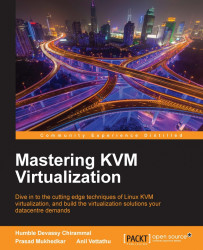To create storage domains, we will use an ISCSI storage which is already configured. You can proceed with the following steps:
Go to the Storage tab and click on New Domain. You'll get a screen similar to the following screenshot:

fig 11-9
Choose a Name for your storage domain, select Storage Type as Data ISCSI, expand Discover Targets to enter the target address, and click on Discover. The discover process will find the target.
Use Login All to get LUNs. Select the LUNs you want to use to create the data domain and click on OK.
During the initiation process, the domain status will remain locked and then automatically change the status to UP. In this way, we can add an NFS data domain as well as an ISO Domain.
When you create an NFS share to use with the oVirt engine, make sure you change the owner and group ID of that directory to
36before exporting it (# chown 36:36 </NFS/export>). The reason for this is that all operations initiated by vdsm service useduid...