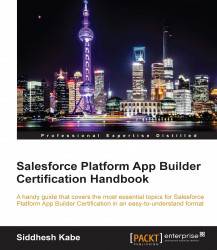Once you have created an export file and cleaned up the data for import, follow these steps to import data using the Data Import Wizard:
To start the wizard, perform the following steps:
From Setup, go to Administration Setup | Data Management | Data Import Wizard.
Click on Launch Wizard!
Choose the data that you want to import from the following:
We can import accounts, contacts, leads, and solutions from the Standard Object tab and other objects from the Custom Objects tab.
Next, we need to specify whether we want to add new records, update existing records, or add and update records simultaneously.
Specify matching and other criteria. We will be matching records using their Salesforce ID.
In the last section, we will specify the file that contains the data.
Choose the character encoding method for your file. Most users will not need to change their character encoding.
Click on Next.
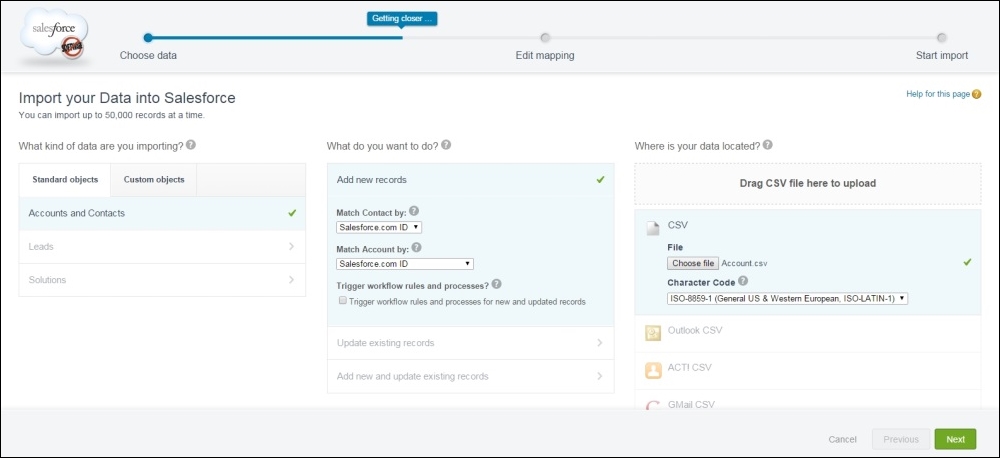
On the next screen, we are going to map the data fields to the Salesforce data fields...