In the previous chapter, some interesting and important topics were covered regarding elastic database pools. In this section, we will be working on creating and managing elastic database pools.
-
Book Overview & Buying
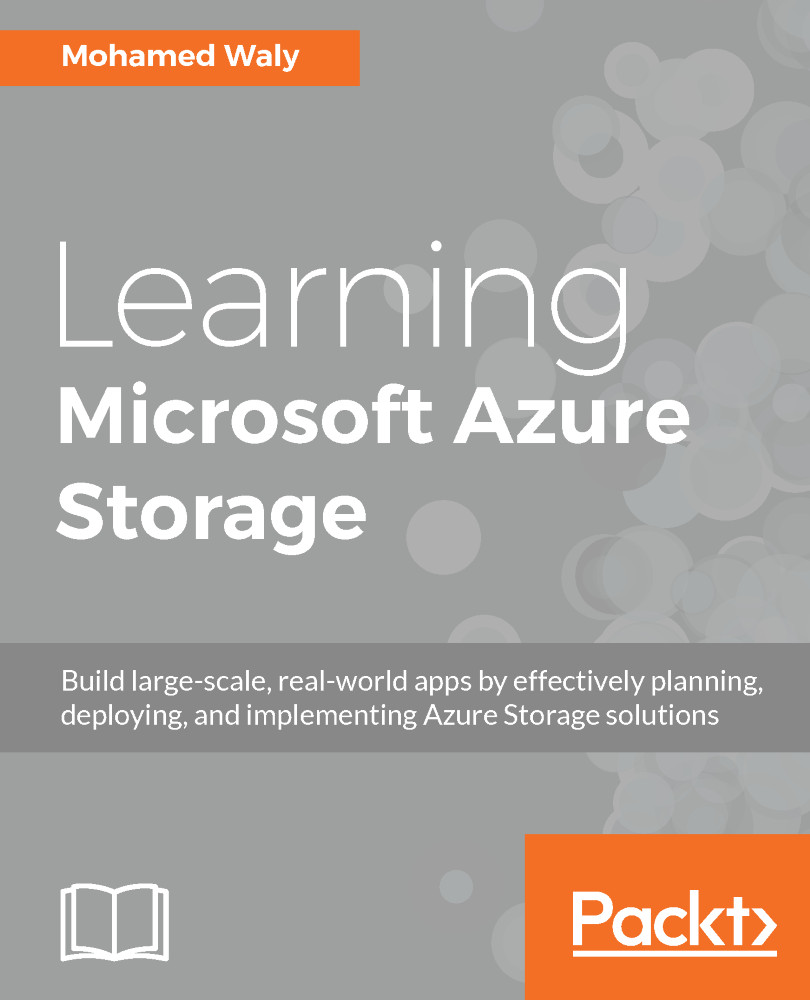
-
Table Of Contents
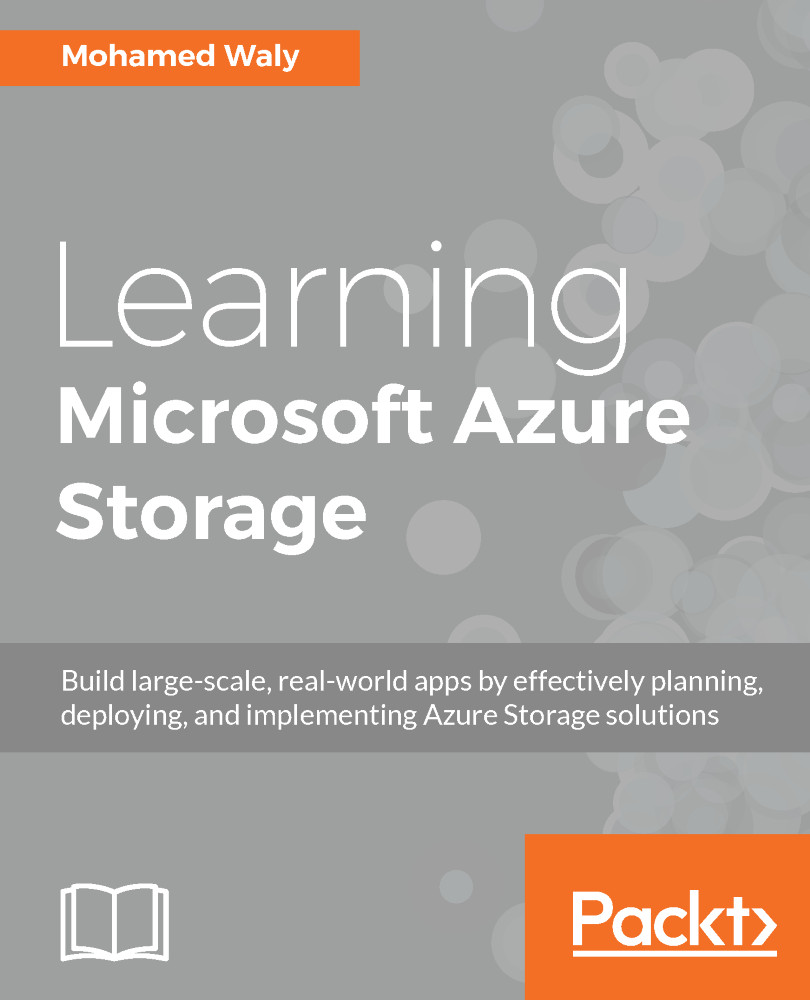
Learning Microsoft Azure Storage
By :
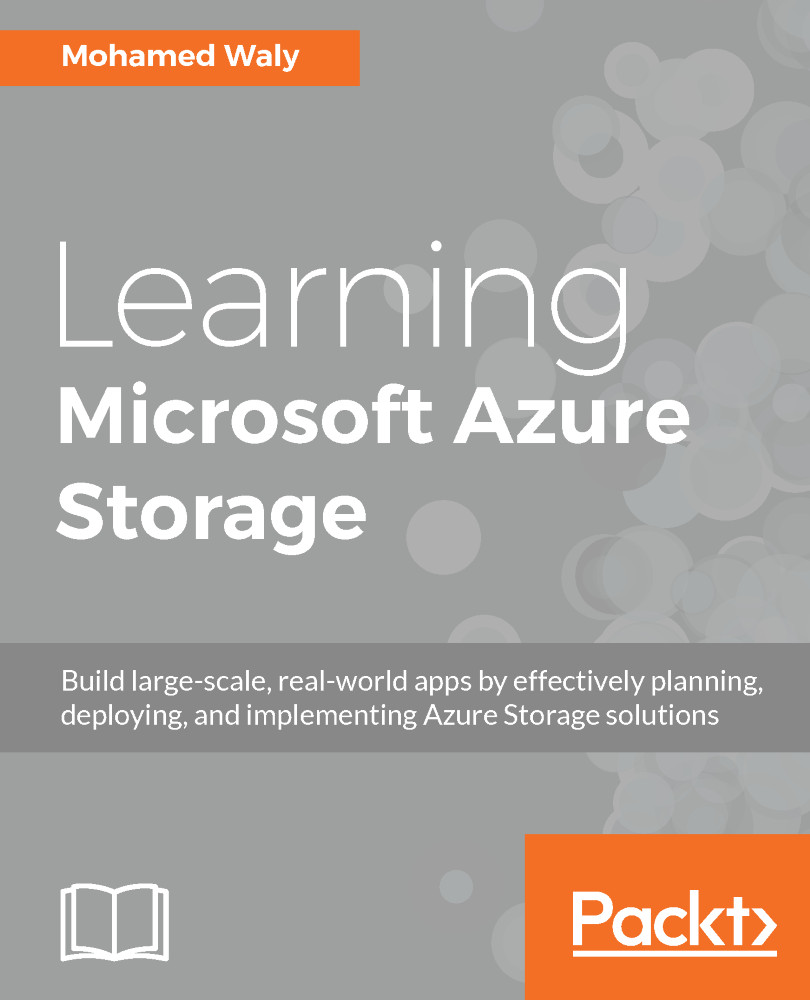
Learning Microsoft Azure Storage
By:
Overview of this book
Microsoft Azure Storage is the bedrock of Microsoft's core storage solution offering in Azure. No matter what solution you are building for the cloud, you'll find a compelling use for Azure Storage. This book will help you get up-to-speed quickly on Microsoft Azure Storage by teaching you how to use the different storage services. You will be able to leverage secure design patterns based on real-world scenarios and develop a strong storage foundation for Azure virtual machines.
You will start this book with an introduction to Microsoft Azure storage and how it can be used to build large-scale, real-world applications using Azure storage services such as blob, table, queue, and file. This book will also teach you about the different types of Azure Storage. You will then find out the best practices for designing your Azure VM storage, whether it is Windows based or Linux based and how to migrate your storage in different scenarios. You will learn also how to plan and implement your SQL database solution on Azure, and how to build your SQL database in different service models (IaaS/PaaS). Moreover, you will also learn best practices for dealing with Azure Backup, the role of Azure Site Recovery, and the solutions they offer in different scenarios. Finally, you will use StorSimple to unlock the maximum value from all of your data, and some tools that will help you manage your storage on-and off-premise (Azure), such as AzCopy and Storage Explorer. Monitoring your storage in no laughing matter, so you will learn to monitor, diagnose and troubleshoot it.
Table of Contents (9 chapters)
Preface
 Free Chapter
Free Chapter
Understanding Azure Storage 101
Delving into Azure Storage
Azure Storage for VMs
Implementing Azure SQL Databases
Beyond Azure SQL Database Management
Azure Backup
Azure Site Recovery
Extending Your Azure Storage Management



