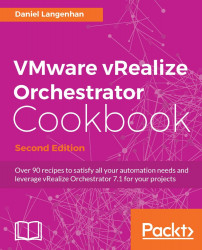In this recipe, we will look at how Orchestrator uses the Active Directory (AD) plugin.
We split this recipe into multiple parts.
You can add AD to Orchestrator without using SSL; however, you will not be able to create users, change passwords, or use any other more secure options. If you decide not to use SSL, skip this step.
First, we will install Active Directory Certificate Services.
Note
Microsoft does not recommend that you run a CA server on a domain controller; however, for a lab, it is totally okay.
To activate SSL for AD, follow these steps:
Log in to the Windows server that will host the CA. In my case, this is my domain controller,
central.mylab.local, with domain administrator rights.Add the Active Directory Certificate Services server role.
Just click on Next and accept all the default settings. In the following screenshot,...