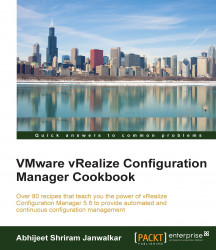Finally, we are ready to deploy the package–in other words, we are ready to provision the software.
We need to complete all the previous recipes in this chapter in order to work on this recipe.
To provision the software on managed machines, follow these steps:
Log on to VCM Server with administrative privileges and go to Console | Windows | Operating System | Software Provisioning | Package Managers | Packages.
Select the package you want to install and click on Install Package:

Follow the wizard and add more machines on which you want to install the selected package (winrar in our case) if required, or click on Next:
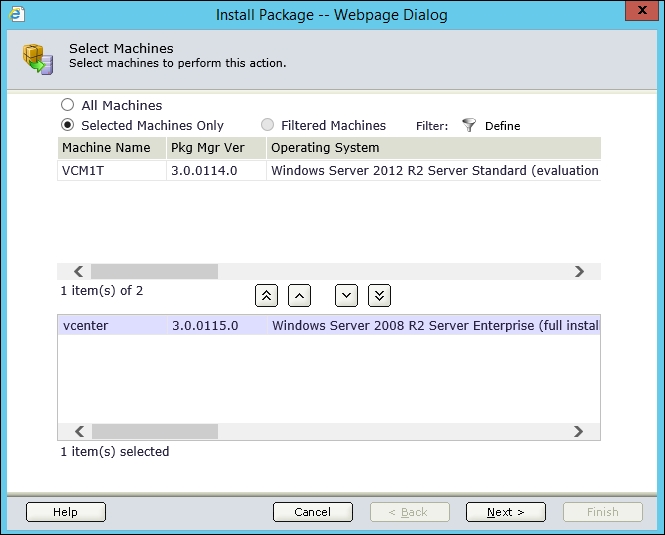
As we have not signed the package, accept the warning and allow the unsigned package:

Schedule the action or select Run Action Now.
Accept the confirmation, and you are good to go:
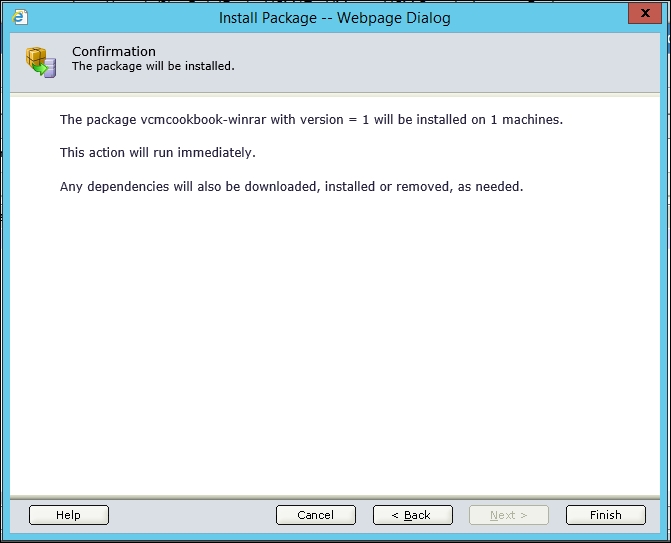
This will start the package installation process immediately if you selected Run Action Now or at a later time if you set a schedule.