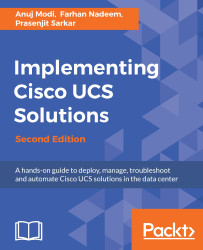Overview of this book
Cisco Unified Computer System (UCS) is a powerful solution for modern data centers and is responsible for increasing efficiency and reducing costs.
This hands-on guide will take you through deployment in Cisco UCS. Using real-world examples of configuring and deploying Cisco UCS components, we’ll prepare you for the practical deployments of Cisco UCS data center solutions. If you want to develop and enhance your hands-on skills with Cisco UCS solutions, this book is certainly for you.
We start by showing you the Cisco UCS equipment options then introduce Cisco UCS Emulator so you can learn and practice deploying Cisco UCS components. We’ll also introduce you to all the areas of UCS solutions through practical configuration examples.
Moving on, you’ll explore the Cisco UCS Manager, which is the centralized management interface for Cisco UCS. Once you get to know UCS Manager, you’ll dive deeper into configuring LAN, SAN, identity pools, resource pools, and service profiles for the servers. You’ll also get hands-on with administration topics including backup, restore, user’s roles, and high availability cluster configuration. Finally, you will learn about virtualized networking, third-party integration tools, and testing failure scenarios.
By the end of this book, you’ll know everything you need to know to rapidly grow Cisco UCS deployments in the real world.