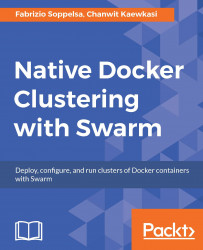In this section, we'll set up a small cluster with the new Swarm mode built in Docker Engine 1.12 or later.
At the DockerCon16, among the big announcements, two drew big attention regarding containers orchestration:
The integration between the Engine and Swarm, called the Docker Swarm mode.
SwarmKit
In practice, the Docker daemon, starting from version 1.12, adds the possibility to run a so-called Swarm Mode. New CLI commands were added to the docker client, such as node, service, stack, deploy, alongside with, of course, swarm.
We'll cover Swarm Mode and SwarmKit in more detail starting fromChapter 3, Meeting Docker Swarm Mode, but now that we finished the example with Swarm v1, we're going to give the reader a taste on how Swarm v2 has a much simpler user experience than v1. The only requirement to use Swarm v2 is to have a daemon version of at least version 1.12-rc1. But with Docker Machine 0.8.0-rc1+, you can provision Docker hosts fulfilling this requirement with the usual procedure.
Docker also announced Docker for AWS and Docker for Azure at DockerCon 2016. Not only AWS and Azure, but actually we're also fans of DigitalOcean, so we created a new tool that wraps around doctl the DigitalOcean command line interface, to help provision Docker cluster in the new massively way. The tool is called belt and now available from http://github.com/chanwit/belt. You can pull belt with this command:
go get github.com/chanwit/belt
or download the binary from the Release tab of the project.
First, we'll prepare a template file for provisioning on DigitalOcean. Your .belt.yaml will look like this:
$ cat .belt.yaml --- digitalocean: region: sgp1 image: 18153887 ssh_user: root ssh_key_fingerprint: 816630
Please note that my image number 18153887 is the snapshot containing Docker 1.12. DigitalOcean usually makes the latest Docker image available after every release. To make you able to control your cluster, SSH key needs to be there. For the field ssh_key_fingerprint, you can either put the finger print as well as the key ID.
Do not forget to set your DIGITALOCEAN_ACCESS_TOKEN environment variable. Also, Belt recognizes the same set of Docker Machine shell variables. If you are familiar with Docker Machine you'll know how to set them. To refresh, these are the shell variables we introduced in the previous section:
export DOCKER_TLS_VERIFY="1"export DOCKER_HOST="tcp://<IP ADDRESS>:2376"export DOCKER_CERT_PATH="/Users/user/.docker/machine/machines/machine"export DOCKER_MACHINE_NAME="machine"
So, now let's see how to use Belt:
$ export DIGITALOCEAN_ACCESS_TOKEN=1b207 .. snip .. b6581c
Now we create a Swarm of four nodes each with 512M of memory:
$ belt create 512mb node[1:4] ID Name Public IPv4 Memory VCPUs Disk 18511682 node1 512 1 20 18511683 node4 512 1 20 18511684 node3 512 1 20 18511681 node2 512 1 20
You can see that we can specify a set of nodes with similar syntax node[1:4]. This command created four nodes on DigitalOcean. Please wait for about 55 seconds for all nodes to be provisioned. Then you can list them:
$ belt ls ID Name Public IPv4 Status Tags 18511681 node2 128.199.105.119 active 18511682 node1 188.166.183.86 active 18511683 node4 188.166.183.103 active 18511684 node3 188.166.183.157 active
Their status now has changed from "new" to "active". All IP addresses are assigned. Everything is good to go for now.
We now can start Swarm.
Before that make sure we are running Docker 1.12. We check this on node1.
$ belt active node1 node1 $ belt docker version Client: Version: 1.12.0-rc2 API version: 1.24 Go version: go1.6.2 Git commit: 906eacd Built: Fri Jun 17 21:02:41 2016 OS/Arch: linux/amd64 Experimental: true Server: Version: 1.12.0-rc2 API version: 1.24 Go version: go1.6.2 Git commit: 906eacd Built: Fri Jun 17 21:02:41 2016 OS/Arch: linux/amd64 Experimental: true
The belt docker command is just a thin wrapper command that sends the whole command line going through SSH to your Docker host. So this tool will not get in the way and your Docker Engines is always in-control.
Now we will initialize the first node with Swarm Mode.
$ belt docker swarm init Swarm initialized: current node (c0llmsc5t1tsbtcblrx6ji1ty) is now a manager.
Then we'll join other three nodes to this newly formed cluster. Joining a large cluster is a tedious task. Instead of going through every node and do docker swarm join manually, we'll let belt do this for us:
$ belt swarm join node1 node[2:4] node3: This node joined a Swarm as a worker. node2: This node joined a Swarm as a worker. node4: This node joined a Swarm as a worker.
Tip
You can of course be able to run: belt --host node2 docker swarm join <node1's IP>:2377 to manually join node2 to your cluster.
And you'll get this view of cluster:
$ belt docker node ls ID NAME MEMBERSHIP STATUS AVAILABILITY MANAGER STATUS 4m5479vud9qc6qs7wuy3krr4u node2 Accepted Ready Active 4mkw7ccwep8pez1jfeok6su2o node4 Accepted Ready Active a395rnht2p754w1beh74bf7fl node3 Accepted Ready Active c0llmsc5t1tsbtcblrx6ji1ty * node1 Accepted Ready Active Leader
Congratulations! You just installed a Swarm cluster on DigitalOcean.
We now create a service for nginx. This command creates an Nginx service with 2 instances of containers published at port 80.
$ belt docker service create --name nginx --replicas 2 -p 80:80 nginx d5qmntf1tvvztw9r9bhx1hokd
Here we go:
$ belt docker service ls ID NAME REPLICAS IMAGE COMMAND d5qmntf1tvvz nginx 2/2 nginx
Now let's scale it to 4 nodes.
$ belt docker service scale nginx=4 nginx scaled to 4 $ belt docker service ls ID NAME REPLICAS IMAGE COMMAND d5qmntf1tvvz nginx 4/4 nginx
Similar to Docker Swarm, you can now use belt ip to see where the node runs. You can use any IP address to browse the NGINX service. It's available on every node.
$ belt ip node2 128.199.105.119
This is how Swarm Mode looks like starting from Docker 1.12.