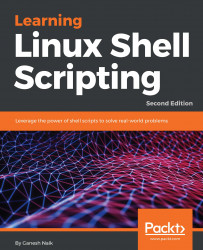Any computer that has Linux OS installed in it will be sufficient for learning all the topics discussed in this book. For the first edition, we used Ubuntu Linux distribution. For this second edition, we have used CentOS Linux distribution. I have personally tested all the commands and scripts in Ubuntu 16.04, as well as in the CentOS 7.0 distribution.
During the course, if you find that any particular utility is not installed in Ubuntu or any Debian-based distribution, then enter the following command to install that utility:
$ sudo apt-get update
$ sudo apt-get install package-name
A good internet connection should be available for the preceding commands to run.
In CentOS or any other rpm-based distribution, enter the following commands:
$ sudo yum update
$ sudo yum install package-name
If the internet is connected, then using these commands you can install any command or utility that is not already installed.