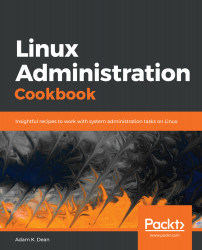Overview of this book
Linux is one of the most widely used operating systems among system administrators,and even modern application and server development is heavily reliant on the Linux platform.
The Linux Administration Cookbook is your go-to guide to get started on your Linux journey. It will help you understand what that strange little server is doing in the corner of your office, what the mysterious virtual machine languishing in Azure is crunching through, what that circuit-board-like thing is doing under your office TV, and why the LEDs on it are blinking rapidly.
This book will get you started with administering Linux, giving you the knowledge and tools you need to troubleshoot day-to-day problems, ranging from a Raspberry Pi to a server in Azure, while giving you a good understanding of the fundamentals of how GNU/Linux works.
Through the course of the book, you’ll install and configure a system, while the author regales you with errors and anecdotes from his vast experience as a data center hardware engineer, systems administrator, and DevOps consultant.
By the end of the book, you will have gained practical knowledge of Linux, which will serve as a bedrock for learning Linux administration and aid you in your Linux journey.