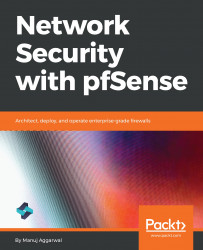Now let's go ahead and install the Squid proxy server on the pfSense server. Open the pfSense server and use the user credentials to log in. Here on the pfSense dashboard, click System, and click Package Manager. Click the Available Packages tab. pfSense will go out to the public repositories and fetch the list of available packages that you can install on this pfSense instance. Once the list of packages finishes loading, scroll down and search for the squid package. Click the Install button. Click the Confirm button, and wait for the installation to complete. pfSense will now fetch the installation binaries for this package and install it:

Let's wait for the installation to finish. Now, the Squid package has been installed successfully on this pfSense instance.
Let's review the setup once again to make sure you get a clear picture...