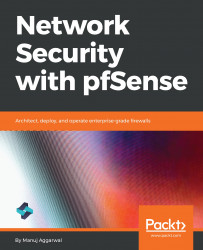Overview of this book
While connected to the internet, you’re a potential target for an array of cyber threats, such as hackers, keyloggers, and Trojans that attack through unpatched security holes. A firewall works as a barrier (or ‘shield’) between your computer and cyberspace. pfSense is highly versatile firewall software. With thousands of enterprises using pfSense, it is fast becoming the world's most trusted open source network security solution.
Network Security with pfSense begins with an introduction to pfSense, where you will gain an understanding of what pfSense is, its key features, and advantages. Next, you will learn how to configure pfSense as a firewall and create and manage firewall rules. As you make your way through the chapters, you will test pfSense for failover and load balancing across multiple wide area network (WAN) connections. You will then configure pfSense with OpenVPN for secure remote connectivity and implement IPsec VPN tunnels with pfSense. In the concluding chapters, you’ll understand how to configure and integrate pfSense as a Squid proxy server.
By the end of this book, you will be able to leverage the power of pfSense to build a secure network.