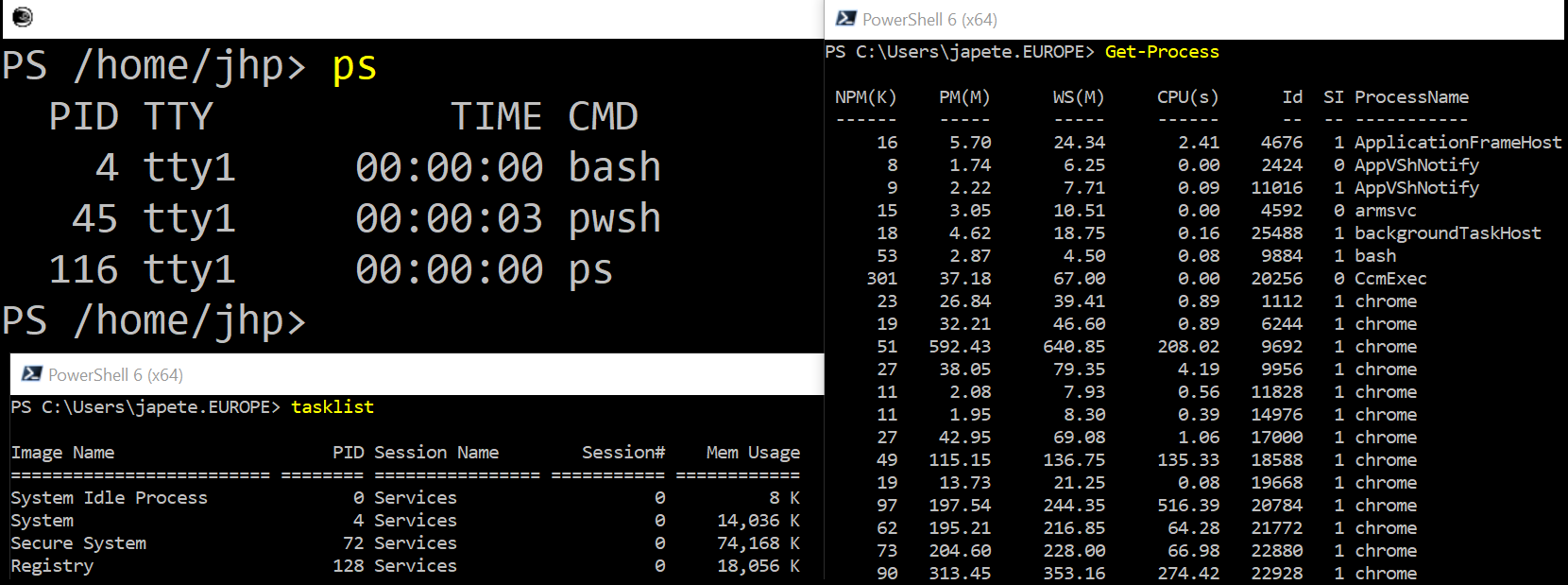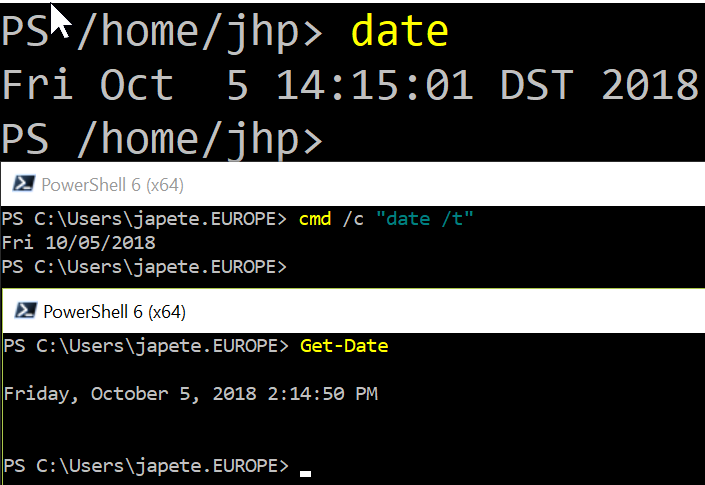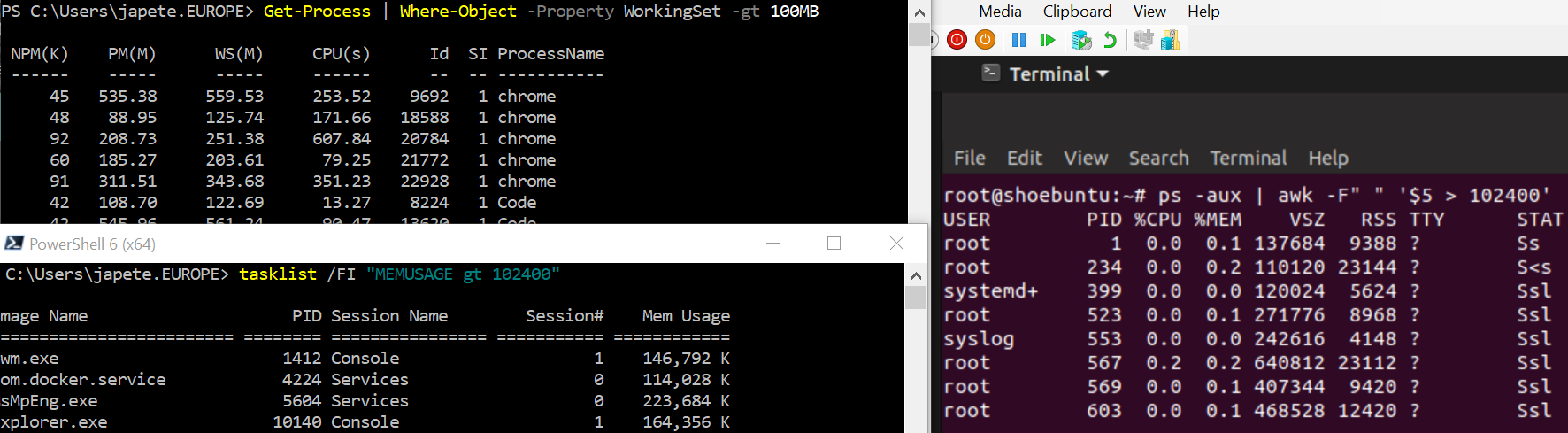PowerShell works with commands like any other shell environment. Native PowerShell commands are called cmdlets. Unlike commands from other shells, PowerShell cmdlets should only serve one purpose and fulfill this purpose only. As always, there're exceptions to the rule. In some cases, command-line switches, called switch parameters, can be used to toggle additional functionality.
The first example, Get-Process, returns (Get) a list of running processes (Process). While the formatted output appears similar to that of the Windows command tasklist, PowerShell doesn't merely return text, but .NET objects.
Our second example, Get-Date, returns the current date and time as a .NET object again. In .NET, time is calculated with ticks, which are 100 nanosecond-intervals starting at 0001-01-01 00:00:00. The output is formatted depending on your operating system's culture and can be changed on demand.
The third example has you filter the output with PowerShell, which is extremely easy compared to Windows and Linux alike. Especially the endless possibilities of working with text in Linux make this a striking example. The ps command doesn't allow much filtering, so you need to rely on tools such as awk to process the text that is returned. This simple task without PowerShell requires knowledge of text processing and filtering with different tools.
The last cmdlet, Stop-Computer, demonstrates a very common parameter with many cmdlets called WhatIf. This parameter allows you to simply try a cmdlet before actually doing anything. This is an excellent way to test changes for general correctness, for example, before modifying your 10.000 Active Directory user accounts:
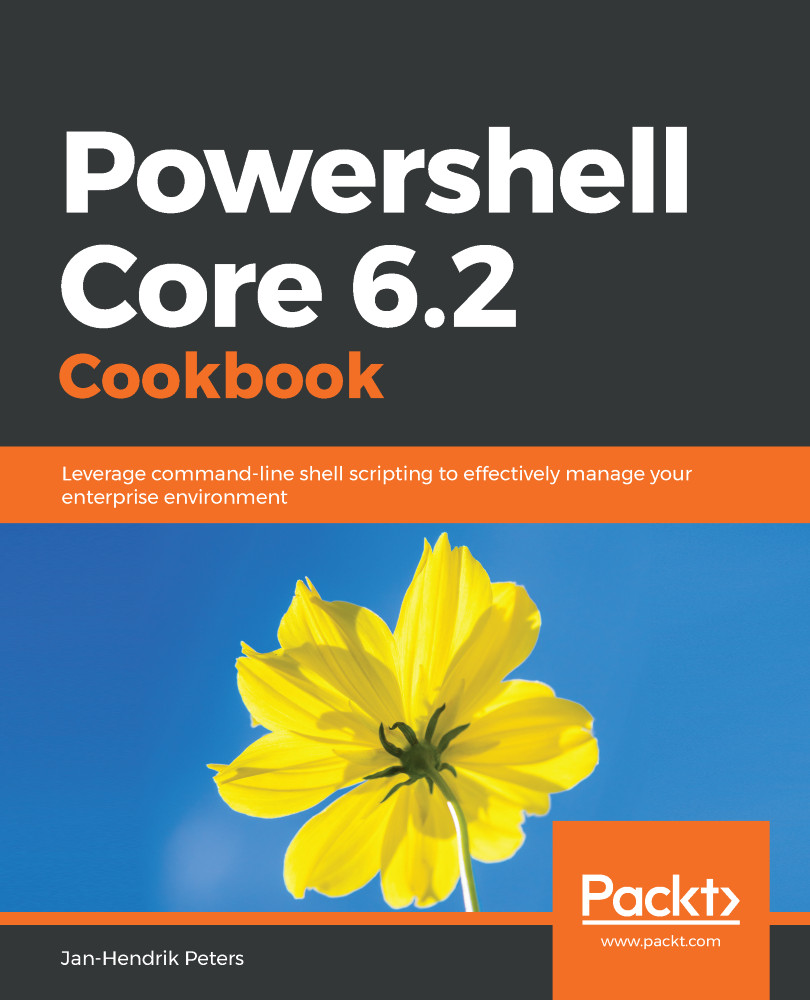
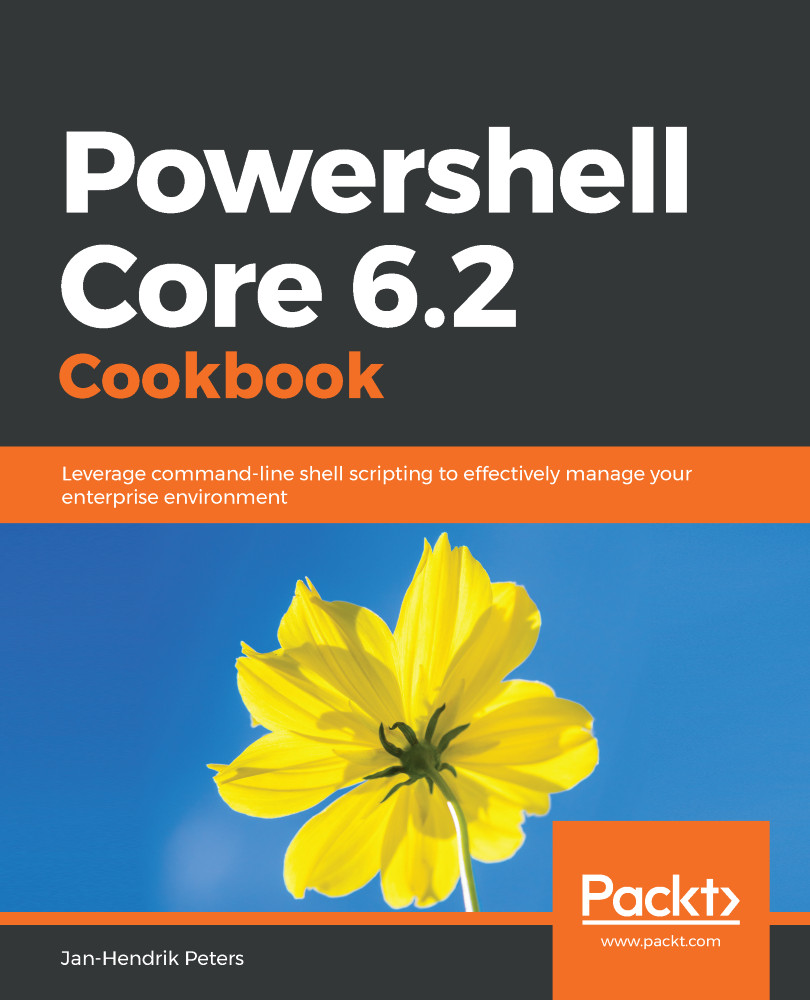
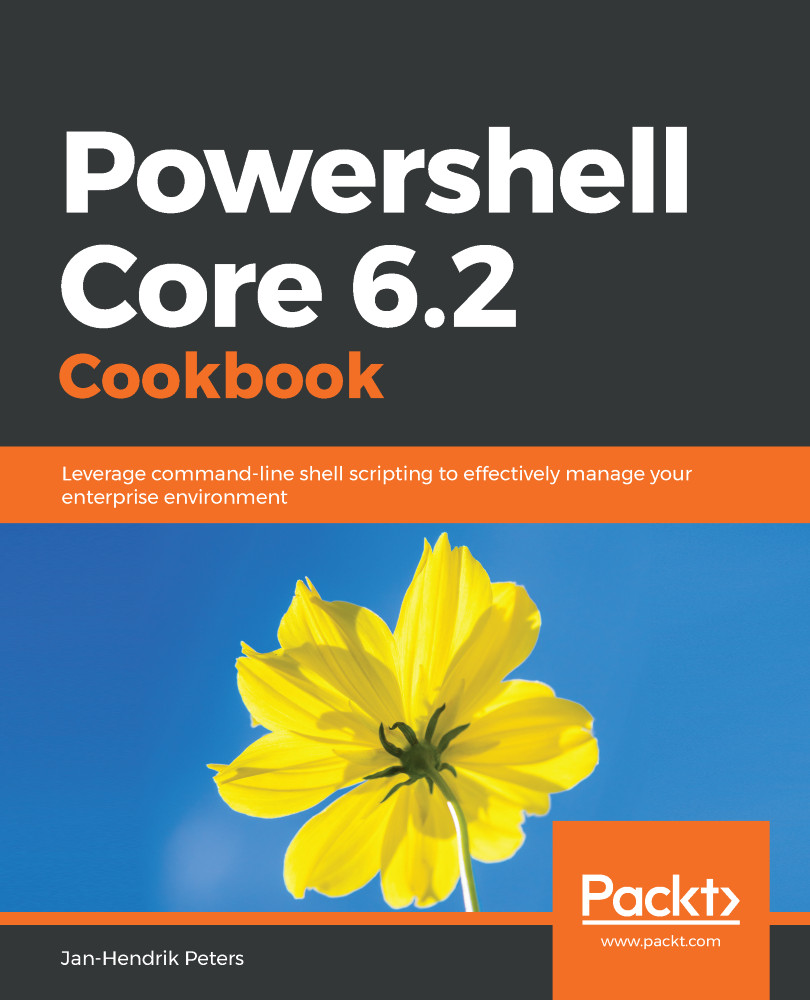
 Free Chapter
Free Chapter