-
Book Overview & Buying
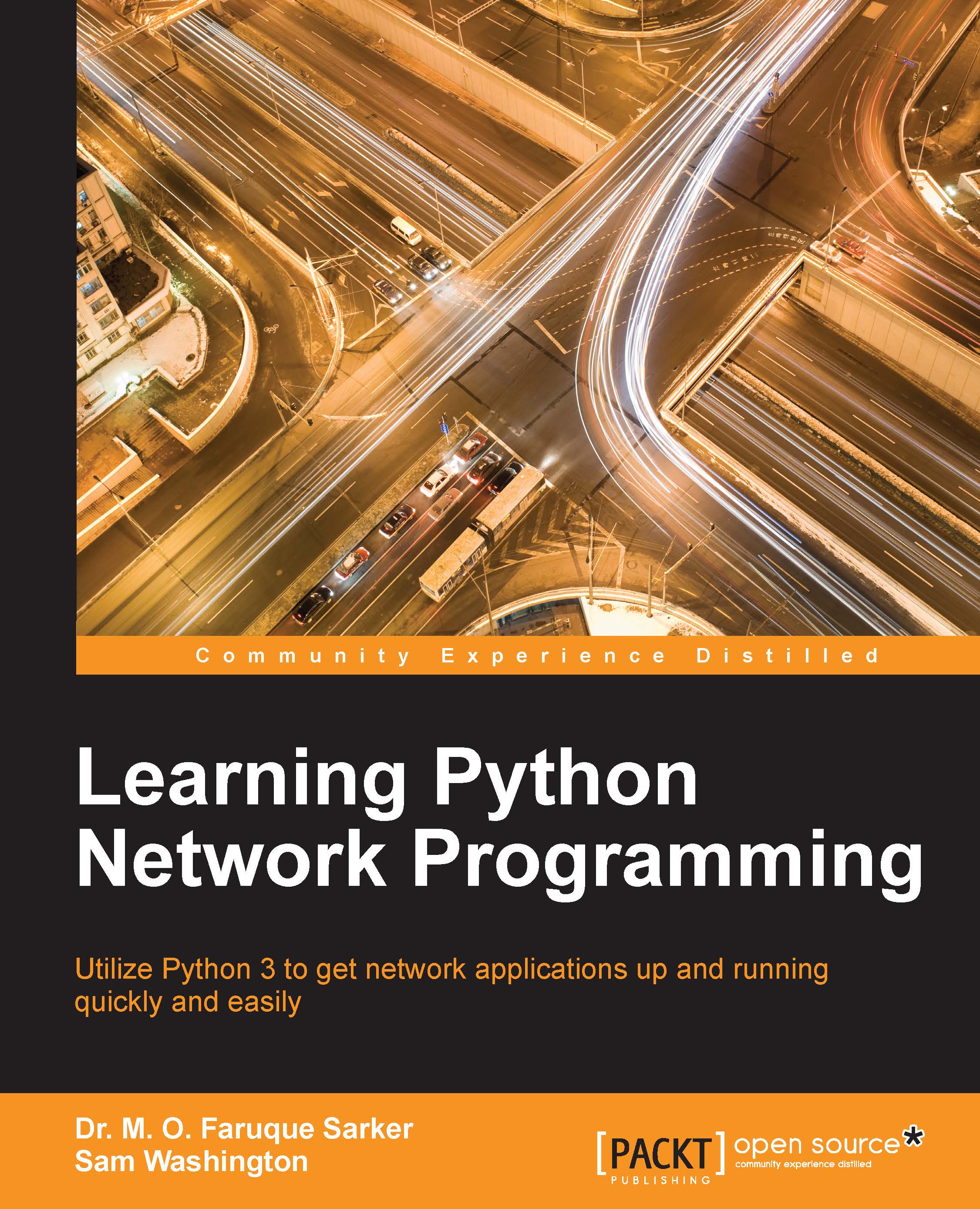
-
Table Of Contents
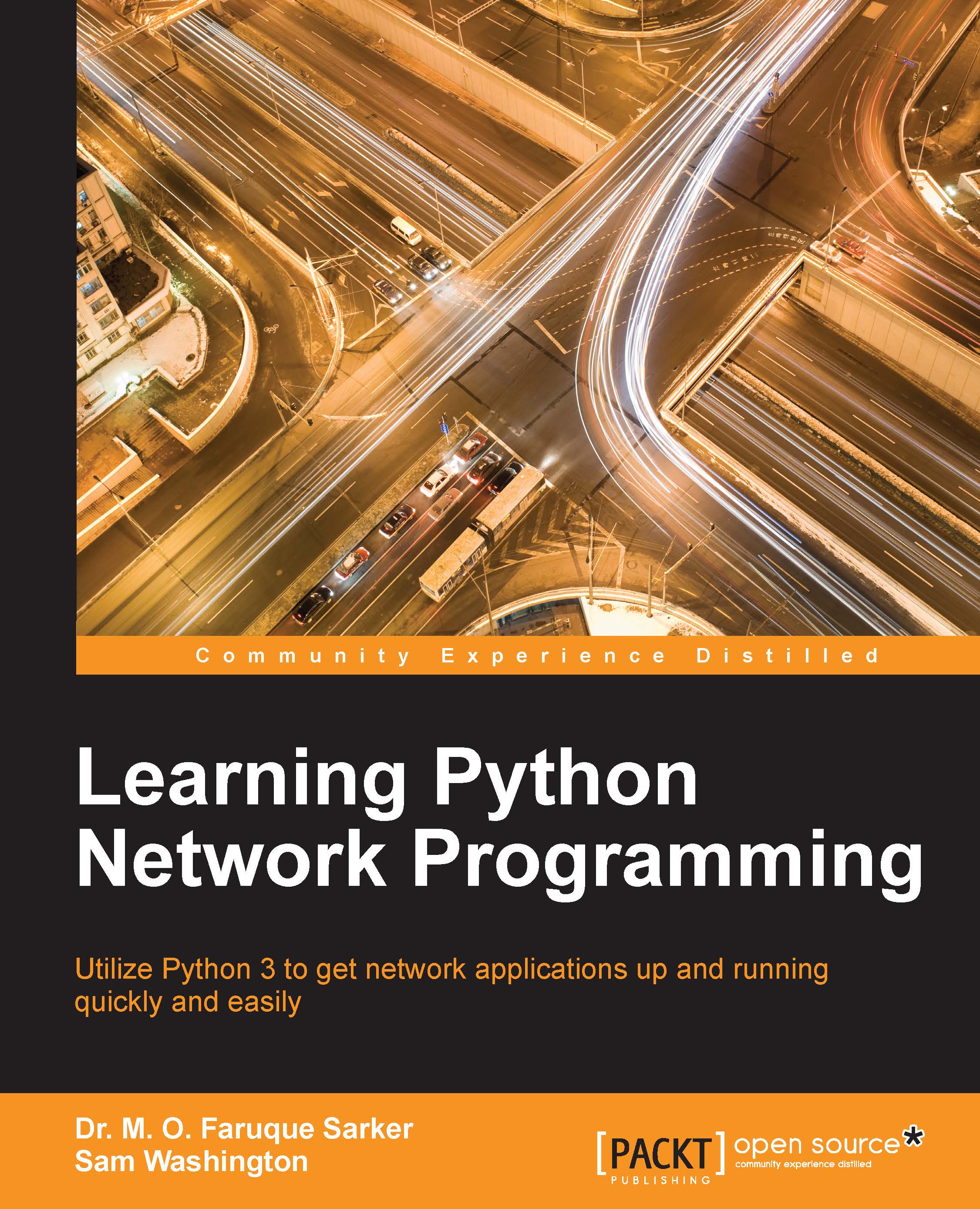
Learning Python Networking
By :
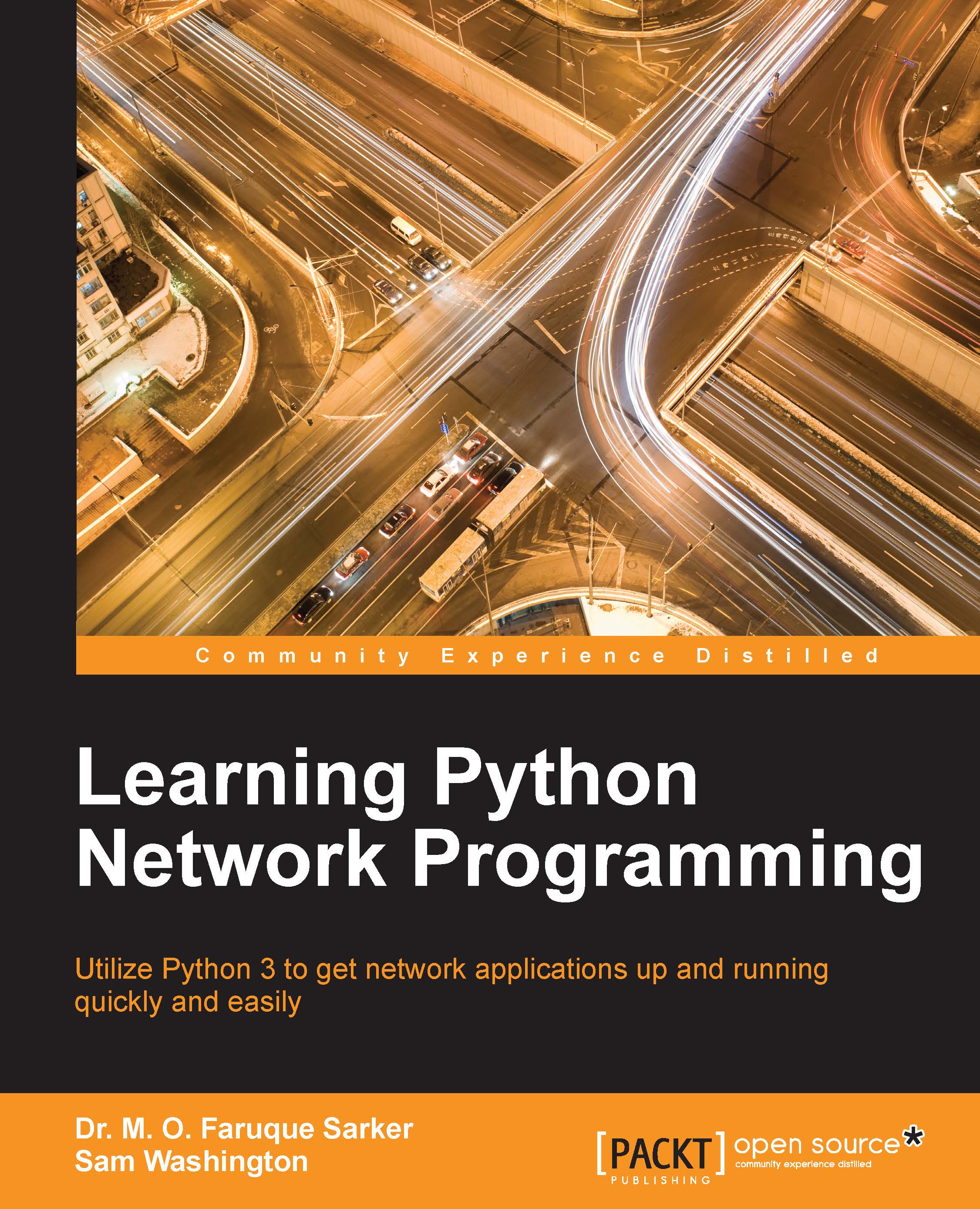
Learning Python Networking
By:
Overview of this book
If you're a Python developer or a system administrator with Python experience and you're looking to take your first steps in network programming, then this book is for you. Basic knowledge of Python is assumed.
Table of Contents (19 chapters)
Preface
 Free Chapter
Free Chapter
Section 1: Introduction to Network and HTTP Programming
Network Programming with Python
Programming for the Web with HTTP
Section 2: Interacting with APIs, Web Scraping, and Server Scripting
Application Programming Interface in Action
Web Scraping with BeautifulSoup and Scrapy
Engaging with Email
Interacting with Remote Systems
Section 3: IP Address Manipulation and Network Automation
Working with IP and DNS
Implementing IPv6 and Address Manipulation
Performing Network Automation with Python and Ansible
Section 4: Sockets and Server Programming
Programming with Sockets
Designing Servers and Asynchronous Programming
Designing Applications on the Web
Assessment
Another Book You May Enjoy

