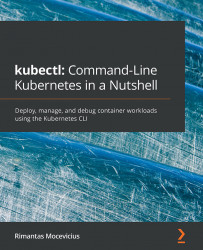Using Helm's linting feature
So far, we've learned how to create a Helm chart. However, we also need to know how to check the chart for possible issues and errors. For that, we can use the helm lint <CHART NAME> command, which will check the Helm chart content by running a series of tests to verify the chart integrity.
Let's lint the nginx chart we have created:
$ helm lint nginx
The output of the preceding command is shown in the following screenshot:
Figure 9.19 – Linting the nginx chart
As you can see in the preceding screenshot, our chart has no issues and can be installed safely. The [INFO] message is just the warning that the chart's icon is missing, which can be safely ignored.
It is really recommend to have it if you want to host your charts for example in https://chartcenter.io where it gets shown in its UI.