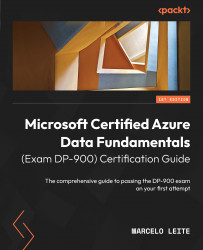Exploring Power BI Service
As explained earlier, Power BI Service is where reports are stored and the entire Power BI operation is administered. You can find Power BI Service at https://app.powerbi.com/.
In the Power BI Service portal, you can share your reports, define conditional viewing rules with row-level security and column-level security, package your reports into apps, and create interactive dashboards based on one or more reports, among other things:
Figure 13.8 – The sample report opened in Power BI Service
From the left menu, you can switch to other sections of Power BI Service. The top menu is where report actions are performed, such as printing, sharing, applying artificial intelligence to the data to get insights (the Get Insights button), and subscribing to receive notifications about updates regarding the report data, among others.
Creating a dashboard
To guide this exploration, we will create a dashboard. To do this, look for...