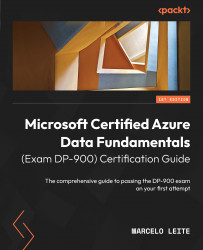Power BI mobile app
The Power BI mobile app is used to consume Power BI reports and dashboards, explore data, and interact with platform users.
To get started, download the Power BI mobile app on your Android or iOS phone, or your Windows computer. You can find all these versions at https://powerbi.microsoft.com/en-us/downloads/.
Open the app and sign in with your Power BI username and password.
Then, click on Workspaces from the left-hand side menu and then on My Workspace. On this page, you should find your PacktSampleReport report and PacktDashboard. Open PacktDashboard to begin exploring the dashboard, as follows:
Figure 13.11 – PacktDashboard in the Power BI mobile app
Here, you can explore the top menu options. There are several cool features here, such as the Comments button, which allows Power BI users to collaborate and discuss.
This simple dashboard only contains one chart, but you can create dashboards with multiple visuals from...