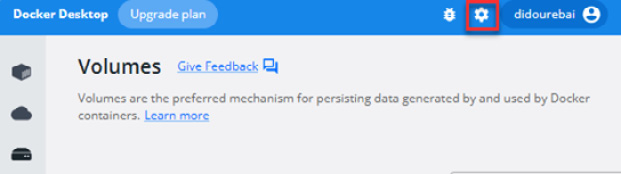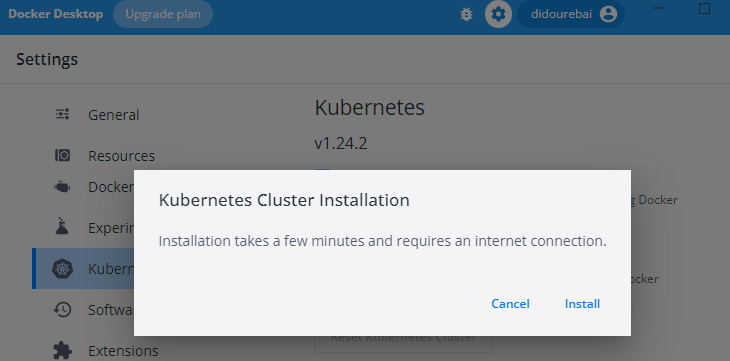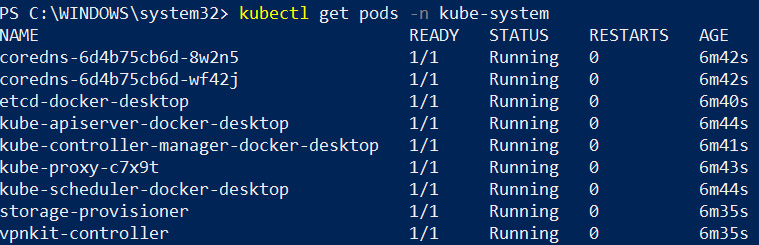-
Book Overview & Buying
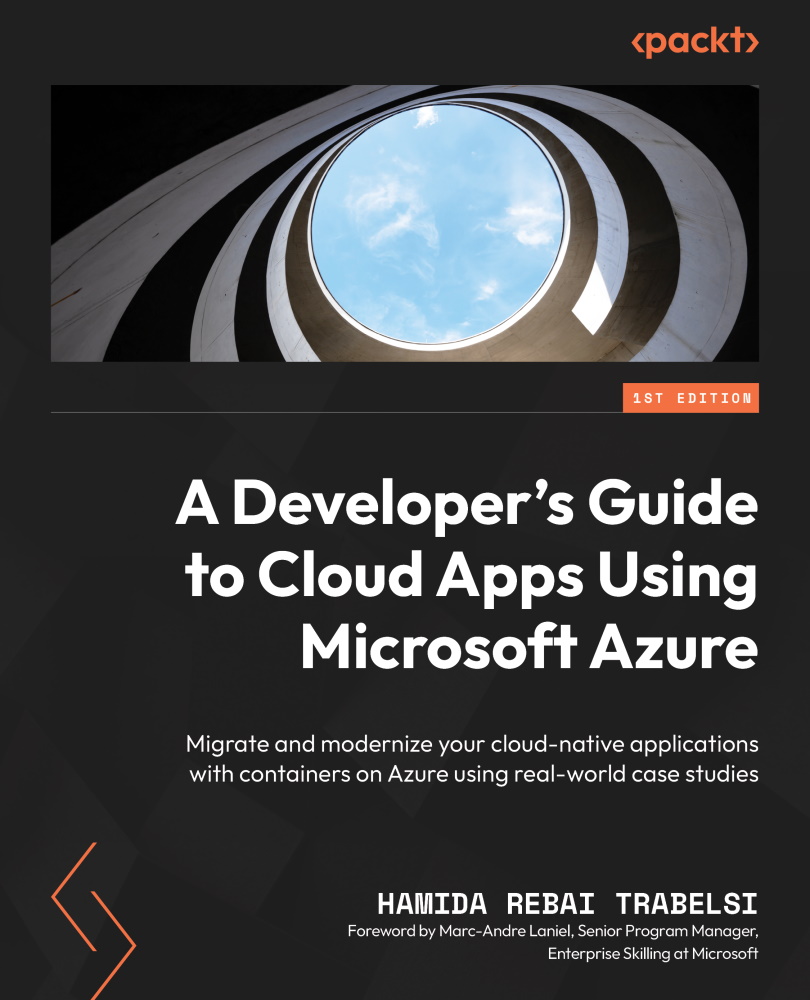
-
Table Of Contents
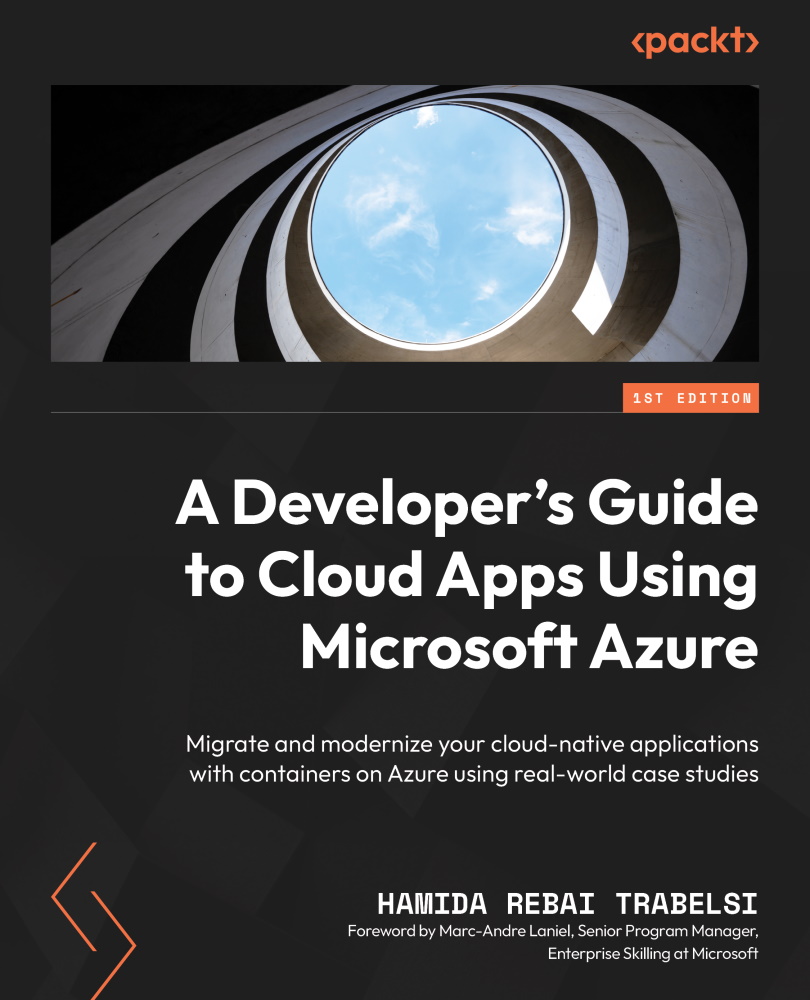
A Developer's Guide to Cloud Apps Using Microsoft Azure
By :
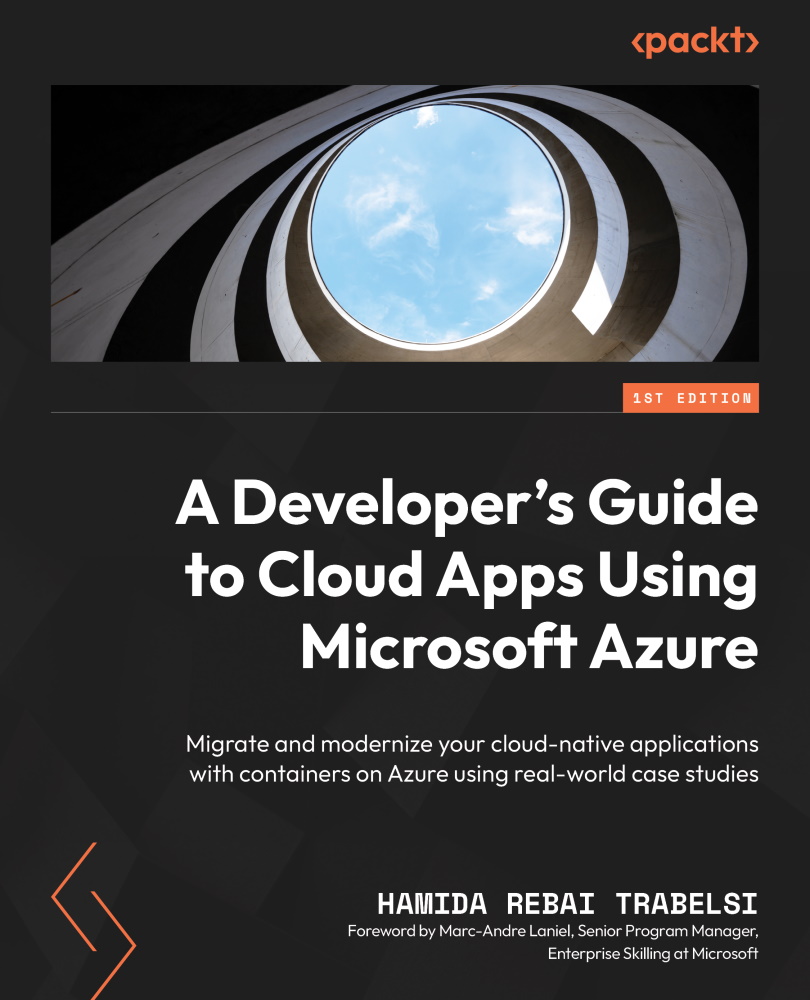
A Developer's Guide to Cloud Apps Using Microsoft Azure
By:
Overview of this book
Companies face several challenges during cloud adoption, with developers and architects needing to migrate legacy applications and build cloud-oriented applications using Azure-based technologies in different environments. A Developer’s Guide to Cloud Apps Using Microsoft Azure helps you learn how to migrate old apps to Azure using the Cloud Adoption Framework and presents use cases, as well as build market-ready secure and reliable applications.
The book begins by introducing you to the benefits of moving legacy apps to the cloud and modernizing existing ones using a set of new technologies and approaches. You’ll then learn how to use technologies and patterns to build cloud-oriented applications. This app development book takes you on a journey through three major services in Azure, namely Azure Container Registry, Azure Container Instances, and Azure Kubernetes Service, which will help you build and deploy an application based on microservices. Finally, you’ll be able to implement continuous integration and deployment in Azure to fully automate the software delivery process, including the build and release processes.
By the end of this book, you’ll be able to perform application migration assessment and planning, select the right Azure services, and create and implement a new cloud-oriented application using Azure containers and orchestrators.
Table of Contents (20 chapters)
Preface
Part 1 – Migrating Applications to Azure
 Free Chapter
Free Chapter
Chapter 1: An Introduction to the Cloud-Native App Lifecycle
Chapter 2: Beginning Your Application Migration
Chapter 3: Migrating Your Existing Applications to a Modern Environment
Chapter 4: Exploring the Use Cases and Application Architecture
Part 2 – Building Cloud-Oriented Applications Using Patterns and Technologies in Azure
Chapter 5: Learning Cloud Patterns and Technologies
Chapter 6: Setting Up an Environment to Build and Deploy Cloud-Based Applications
Chapter 7: Using Azure App Service to Deploy Your First Application
Part 3 – PaaS versus CaaS to Deploy Containers in Azure
Chapter 8: Building a Containerized App Using Docker and Azure Container Registry
Chapter 9: Understanding Container Orchestration
Chapter 10: Setting Up a Kubernetes Cluster on AKS
Part 4 – Ensuring Continuous Integration and Continuous Deployment on Azure
Chapter 11: Introduction to Azure DevOps and GitHub
Chapter 12: Creating a Development Pipeline in Azure DevOps
Index