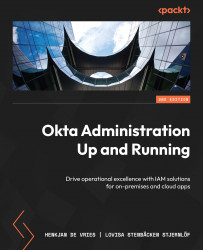Conventions used
There are a number of text conventions used throughout this book.
Code in text: Indicates code words in text, database table names, folder names, filenames, file extensions, pathnames, dummy URLs, user input, and Twitter handles. Here is an example: “nput your host and port in host:port format.”
A block of code is set as follows:
{
"kty": "RSA",
"alg": "RSA",
"kid": "e86a0cf3-0df6-4c5e-aeeb-7fab2b1dfe15",
"use": null,
"e": "AQAB",
"n": "w21EOpj1Mnm6jqLaM2FtfjR9cZU0u3agvATs1EDuucEUW0-I52U3sN8n4MYGZC0DRiwtOhtVEt_u7aXqKo2roUR3N11uced5sCQW9AaUT35lvKVVUKgvccS_VO7k9Zkn8qGYVBv72vTnH1QWnsSAP3sHykNpK1hyziYBe2DbldO4ZmJE7nPIStWz160C-dccPbei4azYWyVOgHcYSZtg-by0L4QLezkOShloSnZ_ZzDrjSkAI3FZefr-GFBYufNSSzclJRrMxe7zy-D0cpTdOHQ-7NBo0Ar2cbBYIbQsH18EjKGR28NjT2OkC829w3JVJlMbGr1LLHMS9ZFtDLMVQQ"
} Any command-line input or output is written as follows:
# Run this command in your project root folder.npm install @okta/okta-signin-widget –save
Bold: Indicates a new term, an important word, or words that you see on screen. For instance, words in menus or dialog boxes appear in bold. Here is an example: “An organization in this stage typically has an Active Directory (AD) or some other on-premises structures as a user directory.”
Tips or important notes
Appear like this.