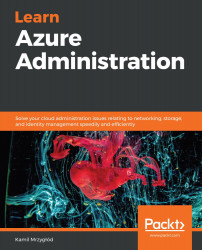When you have domains configured inside your DNS service, you can reconfigure VNet to leverage its configuration. When you go to your VNet in the portal, you will see a DNS servers blade:

Figure 3.18 – DNS servers blade
Initially, a VNet uses the Azure-provide servers to translate names. Here, you can change this setting so that you will be able to provide your very own server with a custom configuration.
You do not need to use Azure DNS here—in fact, you can use any kind of DNS server that is available over the internet.
To obtain the IP address of your Azure DNS instance, you can simply ping it. Look at the following output for the az network dns zone create command from the previous section for the name server address:
$ ping ns1-06.azure-dns.com
The result of running the ping command for the given DNS address is as follows:
Pinging ns1-06.azure-dns.com [40.90.4.6] with 32 bytes of data:
Request timed out...