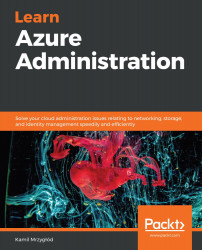Now, we will look at how to create a group. Let's get started:
- Click on the + New group button:

Figure 4.20 - The + New group button
- You will see a simple form where you have to enter the following information:
-
- Group type: You can choose whether you want to create a security group or an Office 365 group here.
- Group name: A unique name for identifying a group.
- Group description: If you have many different groups, it will be easier to understand which group is which by providing a proper description here.
- Membership type: You can decide whether your group has a dynamic or assigned membership. Dynamic membership allows you to automatically add or remove users based on their attributes. For the purpose of this example, I chose the latter type.
The following screenshot shows what my form looks like:

Figure 4.21 - Creating a group
- Now, when you click on the Create button, a new group will be created and should be visible...