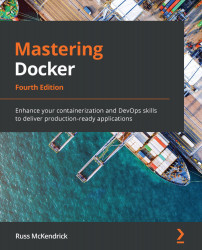Managing a cluster
Let's see how we can perform some management of all of these cluster nodes that we are creating.
There are only two ways in which you can go about managing the containers within your cluster—these are by using the docker service and docker stack commands, which we are going to be covering in the next section of the chapter.
Before we look at launching containers in our cluster, let's have a look at managing the cluster itself, starting with how you can find out more information on it.
Finding information on the cluster
As we have already seen, we can list the nodes within the cluster using the Docker client installed on node1. To find out more information, we can simply type this to the command line of node1:
$ docker info
This will give us lots of information about the host, as you can see from the following output, which I have truncated:
Server: Containers: 0 Images: 0 Server Version: 19.03.8 Swarm: active ...