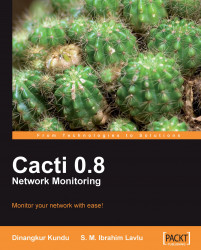Like any other software, we may also need to upgrade Cacti from time to time. At the time of writing this chapter, the latest version of Cacti is 0.8.7b. If you installed Cacti using APT, you have to follow the procedure below.
If you installed Cacti through APT, you don't have to do anything special. But for safety, it's always good practice to back up the data before upgrade.
$ cp /usr/share/cacti /some/safe/place
$ mysqldump --uroot p -1 --add-drop-table cacti >cacti_mysql_backup
$ apt-get upgrade cacti
After successfully upgrading using APT, you have to visit http://localhost/cacti/install. You will get the setup start page (the page you already saw at the time of installing Cacti). Click on the Next button to go to the next page.
On the second page, select Upgrade cacti from the drop-down menu and click Next.
After completing this wizard, the database will be updated to the latest version or structure, and will be ready to use.