|
Create
|
Create Service
|
This option allows you to create and deploy single-tiered or multitiered application services.
|
|
Create Virtual Machine
|
This option allows you to create a VM from SCVMM and place it either on Hyper-V or cloud.
|
|
Create Cloud
|
This option allows you to create clouds; you can create multiple clouds as per your needs.
|
|
Create Host Group
|
If you want to segregate your hypervisors, for example, VMware, Hyper-V, and Citrix XenServer, you can create multiple host groups, in which you can place the relevant hypervisors and apply the different policies as per your needs.
|
|
Cloud
|
Assign Cloud
|
After creating a cloud, you can assign the cloud to a security group or individual users for creating VMs and managing them.
|
|
Show
|
Overview
|
This option will provide you a summary page inside the SCVMM console and a statistical view of your environment.
|
|
VMs
|
Clicking on this ribbon button will show all the virtual machines created and placed in the clouds and on hosts.
|
|
Services
|
Just like the VMs button, this will give you information about the deployed services.
|
|
Windows
|
PowerShell
|
This ribbon button will launch the PowerShell window to execute any PowerShell cmdlet.
|
|
Jobs
|
To see the currently running and recently completed jobs, you can click on the Jobs button, which will launch the jobs monitoring window.
|
|
PRO
|
This is used to open the PRO status report.
|
|
Refresh
|
Refresh Overview
|
This is to refresh the currently launched ribbon data.
|
|
Fabric
|
|
Servers
|
All Hosts
|
As the name suggests, this tells you about all the hosts that have been registered within SCVMM. This option also allows you to add a new host to the SCVMM.
|
|
Library servers
|
This gives an overview about all the SCVMM library servers installed within your environment for which this SCVMM server has information. Along with seeing the registered library servers, you can also add a new library servers from here.
|
|
PXE Servers
|
This option displays the Preboot Execution Environment (PXE) servers registered within SCVMM. You can add a new PXE server from this option as well.
|
|
Update Server
|
Using this option, you can integrate your Windows Software Update Service
(WSUS) infrastructure with SCVMM for updating virtual machines and hosts.
|
|
vCenter Servers
|
This option displays available vCenter Servers and provides the option to add a new vCenter server.
|
|
VMM Server
|
This shows the status of the SCVMM Server environment.
|
|
Networking
|
Logical Networks
|
This displays the logical networks configured in SCVMM and allows you to add a new logical network to be used by the virtual machines.
|
|
MAC Address Pools
|
This option displays MAC Address Pool and provides the option for adding a new MAC Address Pool.
|
|
Load Balancers
|
For adding a load balancer, you have to install and configure the load balancer providers component on your SCVMM Server. So install the providers, and restart the service of SCVMM, and then you can add balancers in SCVMM.
|
|
VIP Templates
|
As part of configuring the load balancer, you would also like to add VIP templates to SCVMM. This option displays them and allows us to add new templates.
|
|
Storage
|
Classification and Pools
|
From this section of the configuration part of SCVMM, you can configure the storage classification and pools for assigning storage to your virtual machines.
|
|
Providers
|
Just like load balancer, you would also need to install and configure the storage provider in SCVMM.
|
|
Arrays
|
The array settings are required to configure the external storage, before it can be allocated to the virtual machines.
|
|
Library
|
|
Template
|
Service Deployment Configurations
|
Service deployment configuration is a part of service creation and deployment; this option displays the configured settings for the service deployment within SCVMM.
|
|
Service Templates
|
You can see the available service templates and create a new one from here.
|
|
VM Templates
|
Just like service templates, the VM Template section of templates allows you to see the existing VM templates and create new ones.
|
|
Profiles
|
Application Profiles
|
This comprises the settings for application deployment as part of the service or virtual machine deployment within SCVMM.
|
|
Capabilities Profiles
|
This option is used inside the cloud configuration and specifies the allowed and maximum resources allocation a cloud can contain.
|
|
Guest OS Profile
|
You can have multiple guest OS profiles within SCVMM. A guest OS profile can be used for a virtual machine and the services templates.
|
|
Hardware Profiles
|
This provides the subset settings for templates.
|
|
Host Profiles
|
Host profiles are the same as other profiles, where you specify the host-related properties.
|
|
SQL Profiles
|
As part of service deployment and VM creation, you can set the SQL Server profile; this allows you to deploy SQL Server as an application in the post-OS deployment for a VM and a service.
|
|
Cloud Libraries
|
Created cloud listing
|
This lists all the clouds created within the SCVMM and the profiles assigned to them.
|
|
Self-Service Content
|
Listing the self-service contents
|
This is only for listing the self-service contents.
|
|
Library Servers
|
SCVMM Library Server
|
This shows the library server registered within SCVMM.
|
|
Update Catalog and Baselines
|
Update Baselines
|
This lists out the update baselines that you have created for your virtual machines.
|
|
Update Catalog
|
This lists the baselines for your patch management.
|
|
Settings
|
|
General
|
General
|
The General settings include the CEIP settings, database connection, library settings, remote control, self-service admin contact, network settings, and last but not least, the guest agent settings.
|
|
Security
|
User Roles
|
This allows you to create customized user roles for the delegation of rights.
|
|
Run As Accounts
|
You can create multiple Run As Accounts for performing various administrative tasks.
|
|
Service Windows
|
This is just like creating a work schedule in which only you can perform a particular task. You can create a servicing window for your workload from the security configuration area within SCVMM.
|
|
Configuration Providers
|
This displays the configuration providers that are installed and set up within SCVMM. By default, WNLB is installed and can be seen within the configuration provider list.
|
|
System Center Settings
|
These settings allow you to connect your virtual machine manager to the System Center Operations Manager.
|
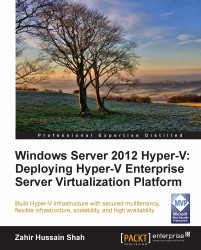
 Free Chapter
Free Chapter

