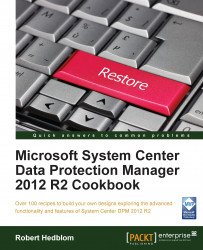This recipe will cover the information needed for planning the DPM disk pool.
The best way to start the planning phase for the DPM disk pool is to have the initial amount of data that you would like to protect and also a theoretical data churn. With these two components, you can easily determine the exact storage needed for your DPM disk pool.
System Center Data Protection Manger is able to use any type of disk that is presented as local attached storage in Disk Management.
From the UR3 release, you can now build a total virtual solution for the DPM server technology using Hyper-V. This also comes with the great possibility of building a virtual disk pool with VHDX files that could be stored on a Scale Out File Server (SOSF) and enabled for deduplication. With the approach of making a virtual solution you can save and optimize disk consumption very easily.
DPM 2012 R2 is able to use:
Direct Attached Storage
Fiber Channel Storage Area Network (FC SAN)
iSCSI
A very important fact is that iSCSI should not be considered your primary choice due to some challenges that often occur when leveraging that technology. The most common challenge is that the initiation of the iSCSI target fails and therefore the entire DPM disk pool fails. iSCSI will work in smaller deployments with DPM but if your ambition is to provide a more stable solution, you should consider SOFS. If your company does not provide an SOFS, you should use a DAS and provision VHDX files to the virtual DPM servers. As you can clearly see, the recommendation is to build as much virtually as possible.
Keeping track of the storage performance is also of key importance. Providing a decent proactive monitoring and performance approach is something that you will benefit from in the long run. Build up a proactive monitoring concept using System Center Operations Manager and see how the impact of the performance will change according to the number of backup jobs, workloads and synchronization frequency of the DPM servers.
Microsoft recommendations regarding how to determine the actual size of the DPM disk pool are from a minimal perspective. Multiply the total amount of protected data size by 1.5. For instance, if you want to protect 10 TB of data you need 15 TB of storage from a minimal perspective. The recommended approach is to multiply the total amount of the protected data size by three. So if you want to protect 10 TB of data, you need 30 TB of storage. These calculations will, of course, generate a lot of overhead in the DPM disk pool since there are several factors that are not presented in the equation.
If you want to determine a more exact number for the size of the disk pool, you can use the following formulas.
Replica volumes:
Exchange data = Data source size x (1 + log change) / (alert threshold - .05)
SQL Server data = Data source size x (1 + log change) / (alert threshold - .05)
Windows SharePoint Services data = Total size of all databases/ (alert threshold - .05)
Virtual Server data = Data source size x 1.5
For Windows Server system state = (Data source size x 3) / 2
For file data = (Data source size x 3) / 2
Recovery Point volumes:
Exchange data = 4.0 x retention range in days x log change x data source size + 1600 MB
SQL Server data = (2.5 x retention range in days x log change x data source size) + 1600 MB
Windows SharePoint Services data = (1.5 x retention range in days x log change x total size of all databases) + 1600 MB
Virtual Server data = (Data source size x retention range in days x 0.02) + 1600 MB
For system state = (Data source size x retention range in days x 2) / 100 + 1600 MB
For files = (Data source size x retention range in days x 2) / 100 + 1600 MB
The log change is:
6% for Exchange
6% for SQL
10% for SharePoint
As you can understand, you will get a nearly exact estimation but the downside is that it will take a long time to calculate.
If you are protecting just Exchange, Hyper-V, and SharePoint you should use the storage calculators that are available for download at this site: http://www.microsoft.com/en-us/download/details.aspx?id=24375.
Providing decent hardware that hosts the DPM disk pool is very important. You don't need premium disk solutions for the DPM disk pool but can use decent hardware that can easily scale out.
Adding the DPM disk pool could be done via the DPM console or via PowerShell. For more information regarding the subject, please read the Adding disks to the DPM disk pool recipe in Chapter 3, Post-installation Tasks.
It's important to know the limitations of the Windows Server operating system. DPM 2012 R2 has the following limitations that you should keep in mind while designing BaaS, RaaS, and DRaaS:
600 volumes in the DPM disk pool
32 spanned disks in Disk Management
The disk that should be used for the DPM disk pool must be a Dynamic disk in Disk Management
The DPM disk pool can store 9000 snapshots