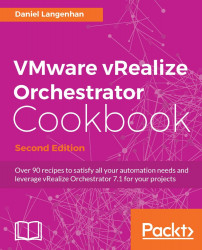In this recipe, we will take a quick look at how to turn a string into an Orchestrator object (such as VC:VirtualMachine). This technique is rather important when you use REST to start workflows.
In this example, we turn a string into VC:VirtualMachine:
Create a workflow with a string input (
vmString) and aVC:VirtualMachineoutput (vmObject).Add a scriptable task and connect the in- and output parameter.
In the script, enter the following code:
query = "xpath:name='" + vmString + "'"; vms=Server.findAllForType("VC:VirtualMachine", query); vmObject=vms[0];Run the workflow and enter a Virtual Machine name.
Check the output and logs.