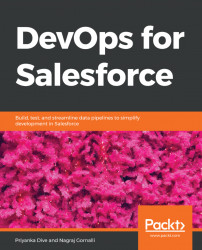After the Git clone, you will, by default, get code for the default branch set on your repository. In our case, it is the master branch. Let's check which branch we have cloned using the following command:
$git branch
* master
The asterisk in front of the branch name indicates a current branch.
Let's create a test branch:
$git branch testThis will create a new branch named test, on your local Git repository:
$git branch* master test
Now you will see two branches in your local Git repository, the git branch <BRANCH_NAME> command will create a branch from the current branch. So, the test branch is created from the master branch.
Switch to the newly created the test branch and push it to the remote repository:
$git checkout testSwitched to branch 'test'$git push origin testUsername for 'http://54.202.196.64': rootPassword for 'http://[email protected]': Total 0 (delta 0), reused 0 (delta 0)remote: remote: To create a merge request for test, visit:remote...