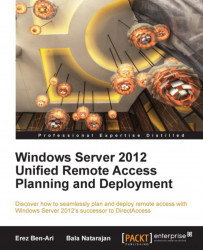Now that multisite is running, it's time to add more entry points. To do so, click on Add an entry point in the URA configuration console, under the Multisite deployment area in the tasks pane on the right. On the first page of the wizard, you need to specify the hostname of the other URA server you are adding, and give the entry point a name. This name is what users will see when they are connecting to it, so a descriptive name would be a good idea (for example, US East would probably be better than SrvURANYSvr01). When you click on Next, your server will try to contact the new server and verify it's running the URA role. To remind you, you must have administrative privileges on each entry point server you are adding.
The next few steps are somewhat similar to the configuration steps for a regular URA setup, except the fact that they are done remotely to the new server. First, you configure the Network Topology, during which you select whether the new entry point...