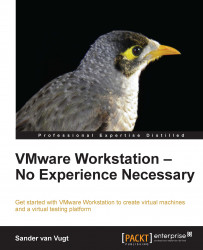To start the installation of virtual machines, you need to navigate to File | New Virtual Machine. This starts New Virtual Machine Wizard. The wizard proposes two different options: you can select Typical if you want to have your virtual machine up and running as fast as possible, or select Custom if you want maximum control over the options that you'll use in the virtual machine. In this procedure, you'll read about how to install a custom virtual machine.
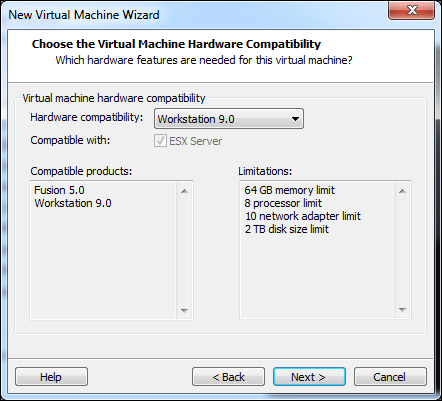
After selecting the custom installation type, you need to specify the virtual machine's hardware compatibility. By default, the VM will install as a VMware Workstation 9 virtual machine type, which is fine if you just want to use it on VMware Workstation 9. However, this VM type won't work on previous versions of VMware Workstation. VMware Workstation 9 uses a new data format that cannot be used on any previous versions of VMware Workstation. For this reason, you can select the lowest version of VMware Workstation...