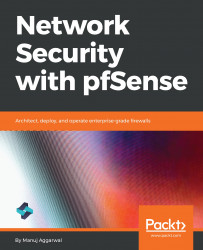Now, let's verify this setup and confirm that pfSense is able to load balance the traffic across multiple WAN connections. Let's head back to the pfSense WebGUI dashboard:
- Click on the Status tab and then select Gateways. Click the Gateway Groups tab:
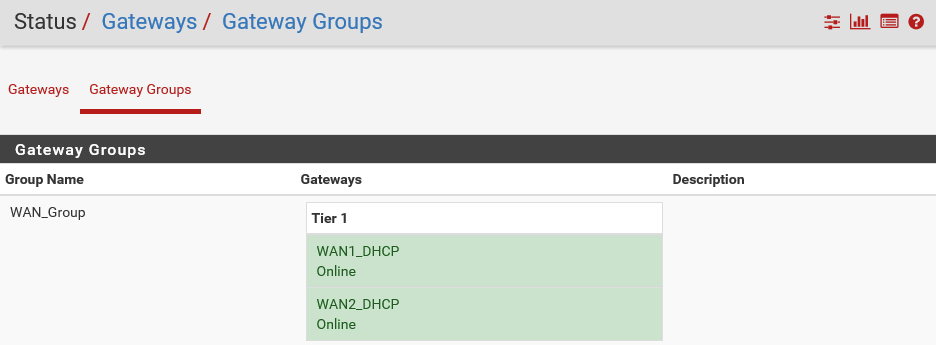
You can see that the components of this Gateway Group are online. Since this is a load balance group, as long as a single gateway is online, this Gateway Group will be able to serve traffic to the end users. Let's switch to the client machine.
- In the Command Prompt window, let's execute the ping google.com -t command:
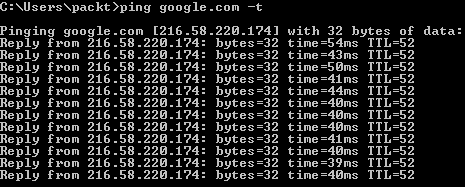
And as you can see, it is still able to ping the remote machine, and it is getting a valid response back. So basically, this external traffic is being routed via the pfSense server in a load balanced fashion.
- Press Ctrl + C to stop the ping...