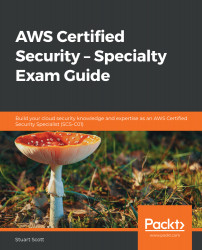To create an encrypted volume from an unencrypted snapshot, follow these steps:
- From within the AWS Management Console, select EC2 from the Compute category.
- Select Snapshots from the ELASTIC BLOCK STORE menu on the left:

- Select your snapshot:

As you can see, this snapshot is not encrypted.
- Select Actions | Create Volume:

- This will present the following familiar screen; however, notice how at the top, it highlights the snapshot ID that is used to create the volume. You can go ahead and select the Encryption checkbox, as in the previous demonstration, and select your required key to perform the encryption:

- After you have selected your CMK to use for encryption via KMS, select Create Volume.
Your new volume will then be encrypted from an unencrypted snapshot. You might need to do this if your company adopts a new policy or standard that requires all EBS volumes to be encrypted. This allows you to implement that level of...