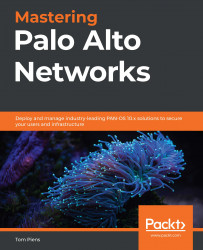Using maintenance mode to resolve and recover from system issues
The MRT, also called Maintenance Mode, resides on a separate bootable partition and can be invoked if the system has an unexpected failure. If, for example, the system is unable to complete the auto-commit process, it will reboot to try and rectify what is causing the failure. If after three reboots the auto-commit is still failing, the system will boot into maintenance mode.
If the system failed, you can SSH into the device using the maint username and the serial number of the device as the password. If you connect to the console, you don't need a username and password.
You can force the system to boot into maintenance mode from the command line by executing the following command. The system will ask whether you want to reboot after you hit Enter:
> debug system maintenance-mode
You can also manually start Maintenance Mode. During the boot process, there is a short window where a dialog asks whether...