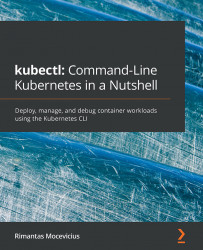Exposing an application to the internet
Awesome job so far, so to finish this chapter, let's make our application available over the internet.
We need to update service.yaml with type: LoadBalancer, which will create a LoadBalancer with an external IP.
Note
The LoadBalancer capability is dependent on the vendor integration because an external LoadBalancer is created by the vendor. So, if you run locally with Minikube or Kind, you will never really get an external IP.
Update the service.yaml file with the following content:
... spec: type: LoadBalancer ...
To deploy the new changes, run the $ kubectl apply -f service.yaml command followed by the get command as shown in the following screenshot:
Figure 5.9 – Service with pending LoadBalancer
We are seeing pending as the status depends on the cloud provider, and it can take up to 5 minutes for the LoadBalancer to be provisioned. Running the get command again after some...