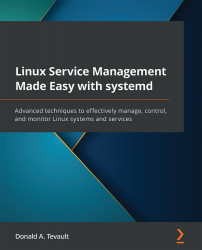Analyzing bootup performance
Let's say that your server is taking longer than you think it should to boot up, and you want to know why. Fortunately, systemd comes with the built-in systemd-analyze tool that can help.
Let's start by looking here at how long it took to boot up my AlmaLinux machine with its GNOME 3 desktop:
[donnie@localhost ~]$ systemd-analyze Startup finished in 2.397s (kernel) + 19.023s (initrd) + 1min 26.269s (userspace) = 1min 47.690s graphical.target reached after 1min 25.920s in userspace [donnie@localhost ~]$
If you don't specify an option, systemd-analyze just uses the time option. (You can type in systemd-analyze time if you really want to, but you'll get the same results that you see here.) The first line of output shows how long it took for the kernel, the initial RAM disk image, and the user space to load. The second line shows how long it took for the graphical target to come up. In reality, the total bootup time doesn't...